You can shorten or lengthen objects to meet the edges of other objects.
This means you can first create an object such as a line and then later adjust it to fit exactly between other objects.
Objects you select as cutting edges or boundary edges are not required to intersect the object being trimmed. You can trim or extend an object to a projected edge or to an extrapolated intersection; that is, where the objects would intersect if they were extended.
If you do not specify a boundary and press Enter at the Select Objects prompt, all displayed objects become potential boundaries.
Trim Objects
You can trim objects so that they end precisely at boundary edges defined by other objects.
For example, you can clean up the intersection of two walls smoothly by trimming.

An object can be one of the cutting edges and one of the objects being trimmed. For example, in the illustrated light fixture, the circle is a cutting edge for the construction lines and is also being trimmed.
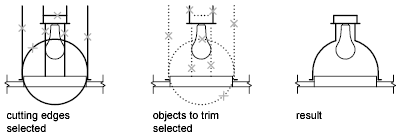
When you trim several objects, the different selection methods can help you choose the current cutting edges and objects to trim. In the following example, the cutting edges are selected using crossing selection.
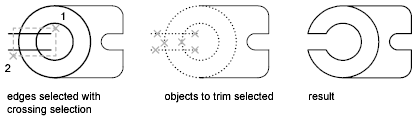
The following example uses the fence selection method to select a series of objects for trimming.

You can trim objects to their nearest intersection with other objects. Instead of selecting cutting edges, you press Enter. Then, when you select the objects to trim, the nearest displayed objects act as cutting edges. In this example, the walls are trimmed so that they intersect smoothly.

Extend Objects
Extending operates the same way as trimming. You can extend objects so they end precisely at boundary edges defined by other objects. In this example, you extend the lines precisely to a circle, which is the boundary edge.
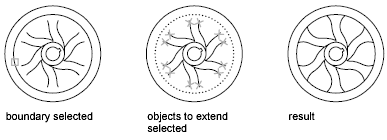
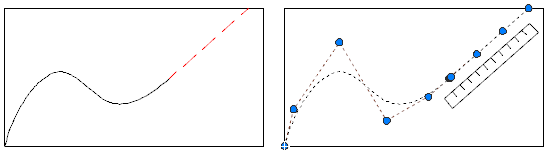
Trim and Extend Wide Polylines
2D wide polylines trim and extend at their centerlines. The ends of wide polylines are always square. Trimming a wide polyline at an angle causes portions of the end to extend beyond the cutting edge
If you trim or extend a tapered 2D polyline segment, the width of the extended end is corrected to continue the original taper to the new endpoint. If this correction gives the segment a negative ending width, the ending width is forced to 0.
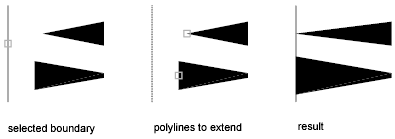
Trim and Extend Spline-Fit Polylines
Trimming a spline-fit polyline removes the curve-fit information and changes the spline-fit segments into ordinary polyline segments.
Extending a spline-fit polyline adds a new vertex to the control frame for the polyline.
Trim or Extend in 3D
You can trim or extend an object to any other object in 3D space, regardless of whether the objects are on the same plane or parallel to the cutting or boundary edges. In the TRIM and EXTEND commands, use the Project and Edge options to select one of three projections for trimming or extending:
- The XY plane of the current UCS
- The plane of the current view
- True 3D, which is not a projection