Previews a motion path animation that you created with a motion path or 3D navigation.
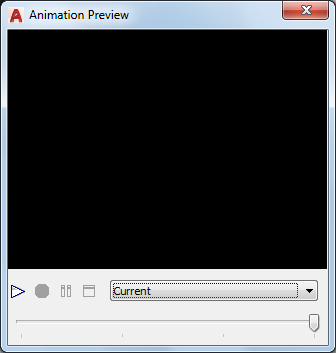
You can record, play, change the visual styles, and save an animated walk- or fly-through that you have created.
 Animations.
Animations. List of Options
The following options are displayed.
- Preview
-
Displays a preview of the animation you set up either in the Motion Path Animation dialog box or when walking or flying through an animation and recording it from the ribbon.
- Play
-
Plays the animation preview. The Play button is disabled when an animation is already playing.
- Record
-
Records the animation, starting from the current frame displayed in the Preview region. All frames following the current frame are overwritten. The Overwrite Confirmation warning is displayed to confirm that you intend to overwrite the existing frames. The Record button is disabled when an animation is playing.
- Pause
-
Pauses the animation at the current frame displayed in the Preview region. After pausing an animation, the Pause button is disabled.
- Save
-
Opens the Save As dialog box. You can save an animation to an AVI, MOV, MPG, or WMV file format for future playback. Once you save the animation, you are returned to the drawing. The Save button is disabled when an animation is playing.
- Visual Style
-
Specifies the visual style displayed in the Preview region. The visual style is initially set to Current, which is the visual style defined in the active viewport. Choose from a list of preset and user-defined visual styles.
- Slider
-
Moves frame-by-frame through the animation preview. You can move the slider to a specific frame in the animation. A tooltip displays the current frame and total number of frames in the animation.