Modifies or creates custom images used for commands.
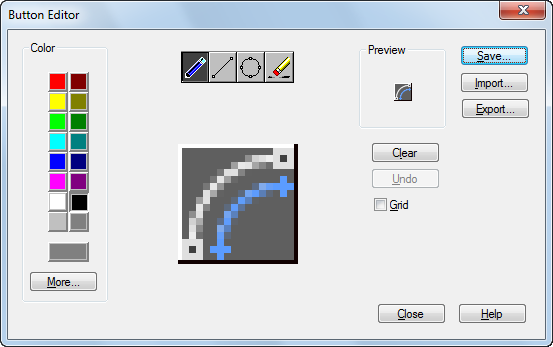
List of Options
The following options are displayed.
Color Palette
Sets the current color used by the editing tools.
- Standard Color Swatches
-
Color swatches used to set of the standard 16 colors current.
- More
-
Opens the Select Color dialog box.
Editing Tools
Provides tools for editing a custom image.
- Pencil
-
Edits one pixel at a time using the current color.
- Line
-
Creates lines using the current color. Click and drag to set the start point and draw the line. Release to complete the line.
- Circle
-
Creates circles using the current color. Click to set the center and drag to set the radius. Release to complete the circle.
- Erase
-
Sets pixels to white. Click and drag over colored pixels to change them to white.
Editing Area
Provides a close-up view of the image for editing.
Preview
Displays a preview of the image currently being edited. The preview displayed shows the actual size of the image.
Clear
Clears the editing area.
Undo
Undoes the last editing action.
Grid
Displays a grid in the editing area. Each grid square represents a single pixel.
Save
Displays the Save Image dialog box, which allows you to save the customized image to the working customization file.
Import
Imports an externally stored image for editing. Images are stored in the working customization file as bitmap (BMP) files.
Export
Exports the customized image to an external local or network storage location.