Display frequently used tools with the Quick Access toolbar.
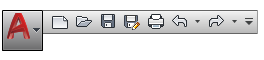
View Undo and Redo History
As with most programs, the Quick Access toolbar displays options to undo and redo changes to your work. To undo or redo a less recent change, click the drop-down button to the right of either the Undo or the Redo button.
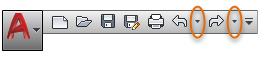
Add Commands and Controls
You can easily add commonly used tools to the Quick Access toolbar by clicking the indicated drop-down button and clicking your choices from the drop-down menu.
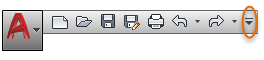
Tip: For a fast way to add a ribbon button to the Quick Access toolbar, right-click any button on the ribbon, and then click Add to Quick Access toolbar. Buttons are added to the right of the default commands on the Quick Access toolbar. To remove one of these commands, use the CUI editor and open the [+] Quick Access Toolbars > [+] Quick Access Toolbar 1. From there, you can click and press Delete. You can also drag the elements to change their order on the toolbar.