The properties displayed in the Quick Properties palette can be customized.
Display the Customize User Interface (CUI) Editor
- Click

 . Find
. Find
Control which Object Types are Used
- In the Customize tab, Customizations In <file name> pane, select Quick Properties.
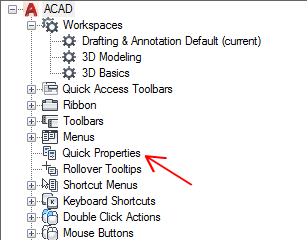
- In the Objects pane, click Edit Object Type List.
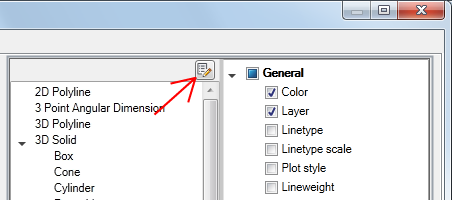
- In the Edit Object Type List dialog box, click the object types you want to display properties for on the Quick Properties palette.
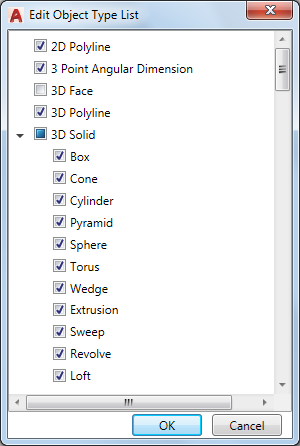
If an object type is checked, the properties for that object type are displayed on the Quick Properties palette when an object of the same type is selected, and when QPMODE is set to 2 and PICKFIRST is turned on. Clear the check mark next to an object type to remove the selected object type from the Quick Properties palette.
- Click OK.
- Click Apply.
Control the Display of a Property for an Object
- In the Customize tab, Customizations In <file name> pane, select Quick Properties.
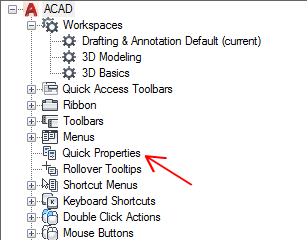
- In the Objects pane, select an object from the Object Type list.
- In the Properties pane, select the properties you want to display for an object type on the Quick Properties palette.
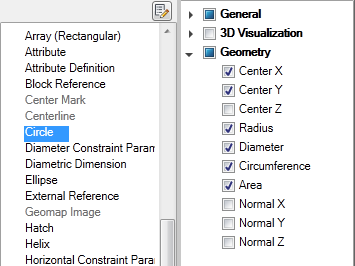
If an object type is checked, the properties for that object type are displayed on the Quick Properties palette when an object of the same type is selected, and when QPMODE is set to 2 and PICKFIRST is turned on. Clear the check mark next to an object type to remove the selected object type from the Quick Properties palette.
- Click Apply.
Control the Display of Custom Properties and Attributes for Block References
- In the Customize tab, Customizations In <file name> pane, select Quick Properties.
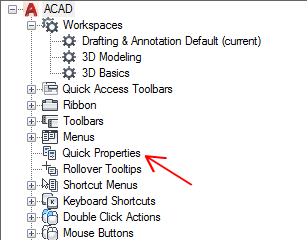
- In the Objects pane, select Block Reference from the Object Type list.
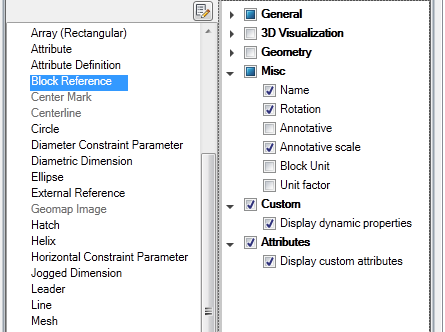
- In the Properties pane, click the check box next to Custom and Attributes.
When the Custom and Attributes categories is checked, the dynamic properties and attributes for a block are displayed on the Quick Properties palette.
- Click Apply.
Override the General Properties for all Object Types
- In the Customize tab, Customizations In <file name> pane, select Quick Properties.
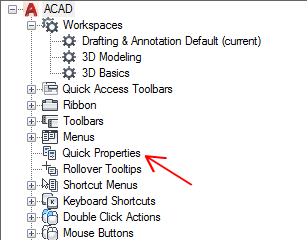
- In the Properties pane, click the check boxes next to the general properties you want the Quick Properties palette to display for all object types.

- Click Reset Overrides.
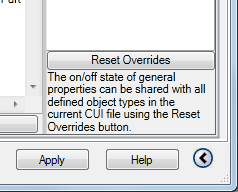
- Click Apply.
Restore the Default Settings for Quick Properties
- In the Customize tab, Customizations In <file name> pane, right-click Quick Properties.
- Click Restore Default.
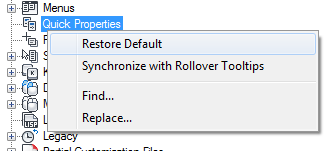
- Click Restore the Default Quick Properties Settings.
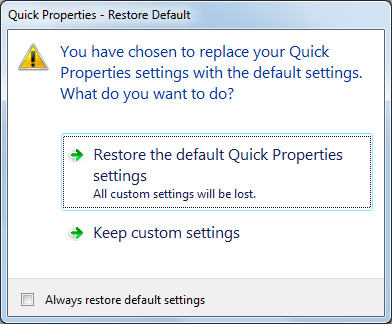
- Click Apply.
Synchronize Quick Properties With Rollover Tooltips
- In the Customize tab, Customizations In <file name> pane, right-click Quick Properties.
- Click Synchronize with Rollover Tooltips.
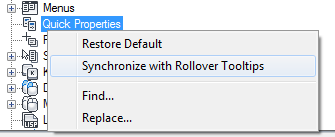
- Click Apply Rollover Tooltips Settings to Quick Properties Palette.
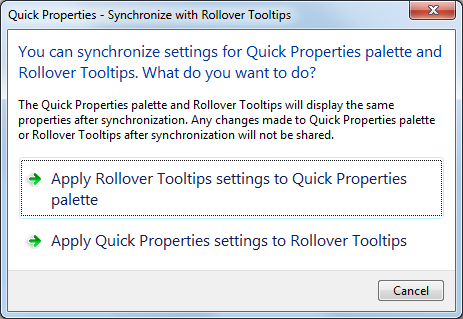
- Click Apply.