You can assign ribbon tabs to a contextual state.
Display the Customize User Interface (CUI) Editor
- Click

 . Find
. Find
Remove a Ribbon Tab from a Contextual Tab State
Assign a Ribbon Tab to a Contextual Tab State
- In the Customize tab, Customizations In <file name> pane, click the plus sign (+) next to the Ribbon node to expand it.
- Click the plus sign (+) next to the Tabs node to expand it.
- Click the plus sign (+) next to the Contextual Tab States node to expand it.
- Drag a ribbon tab from the Tabs node to a ribbon contextual tab state.
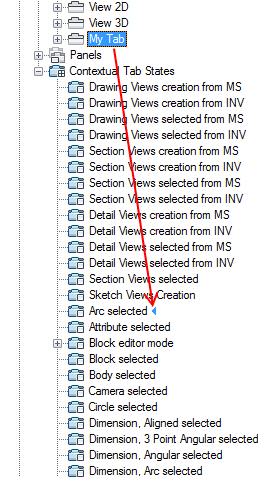
- Click Apply.
- In the Customize tab, Customizations In <file name> pane, click the plus sign (+) next to the Ribbon node to expand it.
- Click the plus sign (+) next to the Contextual Tab States node to expand it.
- Click the plus sign (+) next to the contextual tab state that contains the ribbon tab you want to remove.
- Right-click the ribbon tab under the contextual tab state and click Remove.
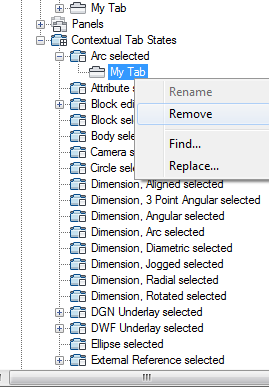
- Click Apply.
Set the Contextual Display Type of a Ribbon Tab
- In the Customize tab, Customizations In <file name> pane, click the plus sign (+) next to the Ribbon node to expand it.
- Click the plus sign (+) next to the Contextual Tab States node to expand it.
- Click the plus sign (+) next to the contextual tab state that contains the ribbon tab for which you want to change the contextual display type.
- Select the ribbon tab you want to change.
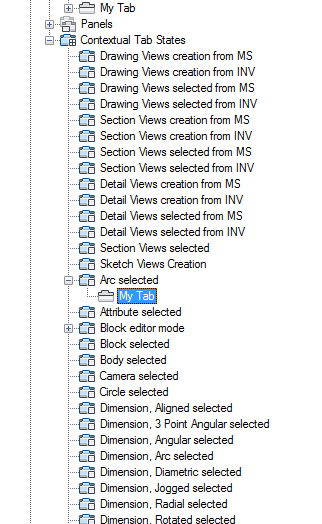
- In the Properties pane, Contextual Display Type box, select Full or Merged.
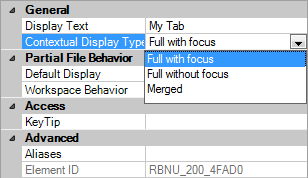
- Click Apply.