You can chamfer a corner by specifying the distances on either sides of the chamfer.
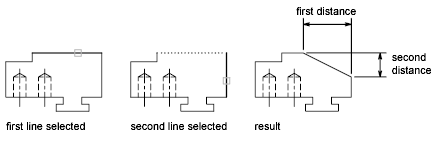
-
Click


 Chamfer. Find
Chamfer. Find
- Click

 . Find
. Find - On the ribbon, in the Chamfer Options panel, check the chamfer length values. To change the chamfer lengths:
- Click

 . Find
. Find - Select a value for the first length.
- Click

 . Find
. Find - Select a value for the second length.
- Click
- Click an empty space in the drawing area.
- Select the first line that forms the corner.
- Select the second line that forms the corner.
- Press ESC to exit the command.