The plan production templates that are located in the Template folder have viewports that are already configured to the appropriate viewport type: plan, profile, or section. These templates are located in \Users\<user name>\AppData\Local\Autodesk\C3D <version>\enu\Template\Plan Production.
If you choose to use templates other than the ones located in the Plan Production folder, specify the viewport types for plan view, profile view, or section view and specify the viewport order (if more than one of the same viewport type is used on a sheet). While you are using the Create View Frames wizard, or the Create Multiple Views command, if you select a template that does not have appropriately defined viewports, AutoCAD Civil 3D detects this and displays a message indicating that layouts containing the necessary viewports for the sheet type were not found.
![]() Tutorial: Configuring Viewports
Tutorial: Configuring Viewports
- Open a new drawing or template.
- Select the default settings for the template.
For example, you may want to set the default object styles and label styles for all objects, and in particular for the plan production objects that are used for plan/profile sheets (view frame groups, view frames, and match lines).
- Adjust the size and scale, or other viewport settings.
- Select the viewport that you want to display plan, profile, or section data, right-click, and then click Properties. The Properties palette is displayed.
Scroll down to the Viewport section at the bottom of the Properties palette.
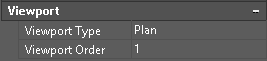
Set the Viewport Type to Plan, Profile, or Section.
Note: For plan/plan and profile/profile sheets, set each viewport to the same Viewport Type. - In the Properties palette, specify the
Viewport Order for each viewport for plan/plan and profile/profile sheets. This setting controls how the station ranges along the alignment or profile are displayed.
The lowest numbered viewport is populated first (with the lower station range) when the sheets are generated.
Note: If you attempt to assign the same number to both viewports, an alert message is displayed and the Viewport Order will be reset to the last valid number. Viewports in templates that you bring forward from releases prior to AutoCAD Civil 3D 2018 are assigned a Viewport Order of -1 by default. - Optionally, for Plan viewports, you may want to insert a north arrow block in the desired location in the layout.
- It is recommended that you lock the viewport(s).
- Save the drawing as a template (.dwt).