In a single operation, you can create multiple offset alignments and associated profiles on one or both sides of the parent alignment. The offset distance is specified separately for left and right sides.
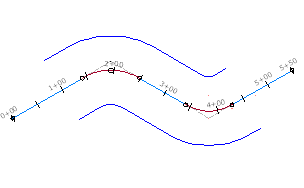
Left and right sides are determined from a position facing toward the end of the parent alignment.
The offset alignments retain their offset distance if the parent alignment is edited. The only geometric attribute of the offset alignments to be edited directly is offset distance.
- Click


 Find.
Find.
- In the
Create Offset Alignments dialog box, select the following attributes:
- Parent alignment
- Name template
- Station range for the offset
- Number of offsets on each side
- Incremental offset distance on each side
- On the General tab, enter the site, alignment style, layer, and label set for the offset alignments.
- If you want to apply widening criteria to the offset alignments, click the Widening Criteria tab. Select the Add Widening Around Curves check box, and then specify the criteria for the design.
- If you want to create offset profiles, click the
Create Offset Profile tab. Select the
Create Profile for Offset Alignment check box and specify the settings for the profiles.
You can superimpose the offset profiles on an existing profile view. For more information, see Create Offset Alignments Dialog Box.
- Click
OK.
The offset alignments are added to the Offset Alignments collection in Prospector. Offset profiles are created in the Profiles collection inside the named offset alignment collections.
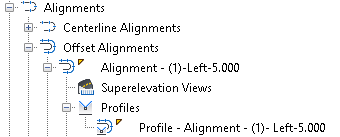
By default the profiles are dynamic and have a single cross slope value. You can add regions for cross slopes or change the update property to static by modifying the offset profile properties.