To define a property set
-
Click
Manage tab
 Property Set Data panel
Property Set Data panel  Define Property Sets
Find.
Define Property Sets
Find.
- In the Style Manager dialog box, right-click Property Set Definitions
 New.
New.
- In the right pane, click the General tab and enter a name.
- Click the Applies To tab and select the objects to which this property set can be applied.
Tip: To avoid affecting application performance, it is recommended that you narrow down the list of objects to which the property set applies.
- Click the Definition tab and add manual and/or automatic properties to the property set.
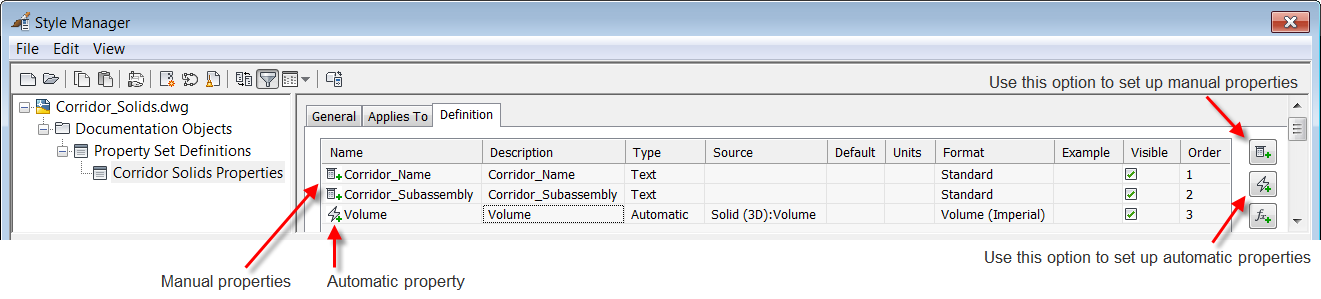
- Configure the properties as needed:
- Use the
Format column to specify a format for the property.
Tip: To define a new format, click the filter icon
 at the top of the Style Manager to display additional categories. Then right-click Property Data Formats
at the top of the Style Manager to display additional categories. Then right-click Property Data Formats  New to create a new format.
New to create a new format.
- Use the Order column to specify the order in which the properties will appear (for example, in the Properties Palette).
- Use the
Format column to specify a format for the property.
- Click OK to close the Style Manager.
Tip: To access property sets in multiple drawings, you can copy property set definitions from one open drawing to another by using the Copy and Paste options on the context menu within the Style Manager tree control. You can also define property sets in one drawing and save that drawing as a DWT file to use when creating new drawings.
To assign a property set to objects and enter property values
- Select the objects in the drawing to which you want to assign the property set.
- Open the AutoCAD Properties Palette.
- Click the Extended Data tab.
- Click the Add Property Sets button
 .
.
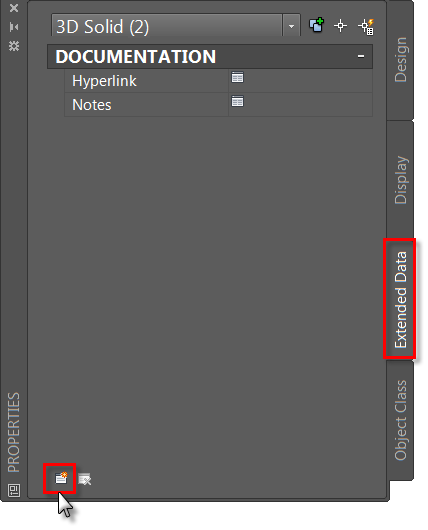 Note: If this button is not active (selectable), it means that no property sets exist that can be applied to the selected object types, or that all the property sets that can be applied to the selected object types have already been applied.
Note: If this button is not active (selectable), it means that no property sets exist that can be applied to the selected object types, or that all the property sets that can be applied to the selected object types have already been applied. - In the Add Property Sets dialog box, select the property set you want to assign to the objects and click OK.
The Extended Data tab updates to show the selected property set.
- Enter manual property values:
- If property values apply to all objects in the current selection set, enter the property values on the Extended Data tab.
- If property values apply only to a subset of objects, clear the current selection set by pressing ESC, create a new selection set of one or more objects, and enter the property values on the Extended Data tab.
To automatically assign property sets to objects
You can use the AECPSDAUTOATTACH variable to control whether property sets are automatically assigned to new objects, and whether new or modified property sets are automatically assigned to existing objects.
This variable can be specified on a drawing-by-drawing basis. In the default AutoCAD Civil 3D templates it is set to Off.
- At the command line, enter AECPSDAUTOATTACH.
- Enter
On to turn on the variable.
When this variable is set to On, all applicable property sets are assigned to new objects as they are created, and if you create or modify property sets that affect existing objects in a drawing, the new or modified property sets are assigned to the existing objects.