You can create documentation from a CNC file in HTML to make it more understandable and to help when comparing and keeping a record of CNC files.
This is an example HTML output using a template:
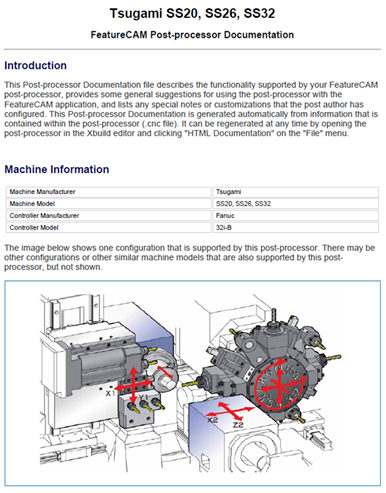
Creating HTML documentation
To create HTML documentation for a CNC file:
- In
XBUILD, select a
File > Document CNC > HTML menu option.
To create documentation without a template, select HTML Standard.
To create documentation using a template, select HTML With Template.
The Save As dialog is displayed.
- Browse to the location in which you want to save the HTML file.
- Click
Save.
If you are using a template, the Open dialog is displayed.
- Select the html template file you want to use to create the documentation.
The default template location is \\FeatureCAM\Posts\HTMLDocTemplate.html.
- Click Open.
Creating documentation using the command prompt
You can use the command prompt to create HTML documentation for a CNC file without using XBUILD.
To create the HTML documentation without a template, enter this into the command prompt:
"Path & filename of XBUILD" /html "Path & filename of CNC" "Path & filename of html file"
To create the HTML documentation using a template, enter this into the command prompt:
"Path & filename of XBUILD" /html "Path & filename of CNC" "Path & filename of html file" Path & filename of template
Editing the template
You can edit the template to customize the style and content of the HTML documentation.
The default template location is in the FeatureCAM > Posts folder. To customize the template, replace it with a file with the same name or customize the template file directly (remember to save a backup).
The template is responsible for provided most of the HTML. For example, it must include the <html></html>, <head></head>, <title></title>, and <body></body> tags. You can also include the <style></style> tags to write your own custom CSS. Consider the template a standalone HTML file, it must be able to display correctly in a browser.
When you output the documentation, the tags in the template are replaced with corresponding information from the post. For example, if the {general info} tag is included in the template, the html output includes the post's general information.
If the {machine image} tag is included in the template, any image in the same directory as the post is included in the HTML documentation.
You can include text in the template which is displayed in the HTML documentation, such as introductions and additional information.