Post processors (posts) convert the tool path information displayed in FeatureCAM into the NC code required by your machine. One of the things the post controls is whether the NC code is output in inches or millimeters.
To change post units:
- In XBUILD, select General from the CNC-Info menu.
- In the
General Informationdialog, in the
Dimension field, select whether the post is in
Inch or
Metric units, or both. We recommend posts that support both units.
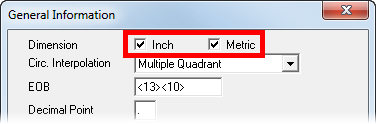
- Click OK.
- Choose Words-1 from the CNC-Info menu.
- In the
Words Info dialog, update the
Format
to specify the number of digits before and after the decimal points for each linear positional word. Typically,
3.4 is used for inch posts, and
5.3 is used for metric posts.
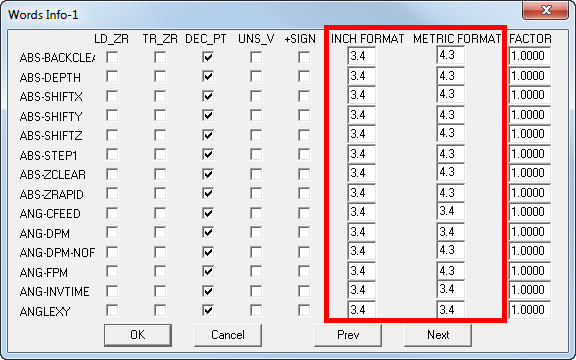
- Your post type may contain several pages of the numeric words. Click Next to display the next set of Words Info. Repeat steps 4 through 5 to change all the linear positional words for your post type.
- When you have finished, click OK to close the dialog.
- Select
Formats > Program > Program Start to check for any preparatory code denoting units (G20/G21,
G70/G71).
- Fanuc style controls may use G20 for inch and G21 for metric units. If this code is present, remove it.
- Heidenhain controls must have the units set in the first line of the program:
<SEQ> BEGIN PGM [uppercase (<PROG-NAME>)] INCH<EOB>
Edit the code so the units here match the units chosen in Step 2.
- Save the format.