Note: The model must contain two surfaces that intersect to create a fillet.
To create a Fillet Surface:
- Select Construct tab > Surfaces panel > From N Surface > Fillet to display the Fillet Surfaces dialog.
- Optionally enter a name in the Surface name field.
- Select a surface from the
Surface 1 list, or click the
Pick Surface
 button and select it in the graphics window.
button and select it in the graphics window.
- Select a surface from the
Surface 2 list, or click the
Pick Surface
 button and select it in the graphics window.
button and select it in the graphics window.
- If you want to trim the surfaces with the fillet:
- Select Trim to fillet.
- Enter a Trim tolerance. This determines the accuracy of the trimming. For most parts (less than 1 foot cubed), it is recommended that you enter a value between 0.001 and 0.0001 inches (0.0254 and 0.00254 mm).
- Select Create new surface(s) to create a new surface or Modify existing surface(s) to trim the selected surface.
- Optionally select a curve from the
Intersection list or click the
Pick curve
 button and select it in the graphics window. The fillet is limited along the selected curve.
button and select it in the graphics window. The fillet is limited along the selected curve.
- Select Construct arcs only to create only the arcs that comprise the fillet. You can use these arc curves to create other surfaces later.
- Select a corner from the list. This determines which corner the fillet is created in. The corner numbers in the list refer to the drawing.
- Enter a Tolerance. This determines how accurately the fillet follows the original surface. For high quality fillets for parts that are approximately 1 foot cubed, the recommended settings are between 0.001 and 0.0001 inches (or 0.0254 and 0.00254 mm).
- Specify an
Arc step:
- If Variable is selected, the spacing of the fillet cross sections are calculated automatically based on the Tolerance. More cross sections are placed in curved regions of the fillet as in this figure:
- If
Variable is deselected, enter an
Arc Step. The spacing is constant between cross sections as in this image:
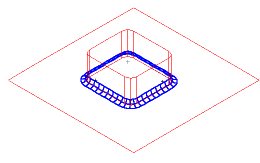
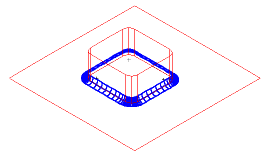
- Enter a Begin radius and an End radius. For a closed fillet, these values must be equal.
- Click Preview to display a preview of the surface in the graphics window.
- Click OK.