Use the Spindles and Tool Holders dialog to view, edit, and create new spindles and tool holders.
To display the Spindles and Tool Holders dialog, select Features & Manufacturing tab > Tools panel > Spindles & Holders.
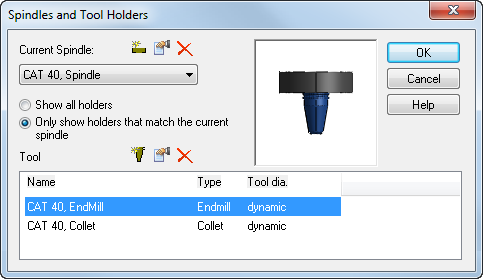
The Spindles and Tool Holders dialog displays the current spindle and the holders that are defined for it. To change the current spindle, select the spindle from the Current Spindle list. Select a tool holder to display the spindle and tool holder combination in the preview area.
Click the tool preview image to pan and zoom it. The orientation of the preview is determined by the Machine tab settings of the Viewing Options dialog. Right-click the image to access a context menu.
The spindle buttons are:
 Create new spindle — Displays the
Spindle Properties dialog. The dimensions of the current spindle are used as initial dimensions.
Create new spindle — Displays the
Spindle Properties dialog. The dimensions of the current spindle are used as initial dimensions.
 Edit spindle definition — Displays the
Spindle Properties dialog where you can view and edit the dimensions of the current spindle.
Edit spindle definition — Displays the
Spindle Properties dialog where you can view and edit the dimensions of the current spindle.
 Delete spindle definition — Deletes the current spindle and its tool holders.
Delete spindle definition — Deletes the current spindle and its tool holders.
The tool holder buttons are:
 Create new tool holder — Displays the
Tool Holder Properties dialog. Creates a new tool holder for the current spindle. The dimensions of the current tool holder are used as initial dimensions.
Create new tool holder — Displays the
Tool Holder Properties dialog. Creates a new tool holder for the current spindle. The dimensions of the current tool holder are used as initial dimensions.
 Edit tool holder definition — Displays the
Tool Holder Properties dialog where you can view and edit the properties of the current tool holder.
Edit tool holder definition — Displays the
Tool Holder Properties dialog where you can view and edit the properties of the current tool holder.
 Delete tool holder definition — Deletes the current tool holder.
Delete tool holder definition — Deletes the current tool holder.