You can use the Ordering dialog to specify which curves define the shape of a feature.
To display the Ordering dialog, click Curves on the Dimensions tab of the Milling Feature Properties dialog.
Note: For Pocket features, use the
Select Boundary Curves dialog.
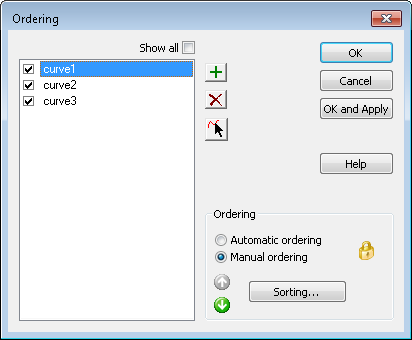
Show all — Select this option to show all curves in the current document.
Ordering
You can use a single feature to machine multiple curves if they are at the same height and do not intersect. For features with multiple curves, use this section to control the order in which the curves are machined:
- Automatic ordering — Select this option to enable FeatureCAM to determine the machining order of the curves, starting with the first in the list. This order is not affected by the options in the Automatic Ordering Options dialog.
- Manual ordering — Select this option to machine the curves in the order they are displayed in this dialog. You can change the order by selecting a curve in the list and using the
Move item up
 and
Move item down
and
Move item down
 buttons. To sort the features in the list, click
Sorting and use the
Curve Sorting Options dialog.
buttons. To sort the features in the list, click
Sorting and use the
Curve Sorting Options dialog.