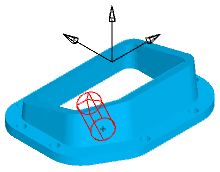You can create 5-axis Hole features from simple circles in space. You do not need to use solids, Feature Recognition, or surfaces.
The following 5-axis part example was created with only geometry and curves:
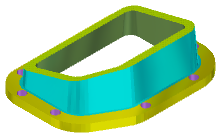
To create a 5-axis Hole feature on the drafted corner side area, you just need a circle in the correct position, in this example parallel with the drafted face:
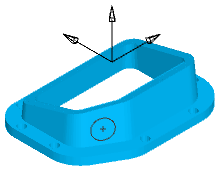
This circle lies at a different vector orientation to the Z-axis Setup. You can create a Hole feature that is normal to the selected circle.
To create a Hole feature from a circle:
- Select the circle.
- Click the Features step.
The New Feature wizard is displayed, with Hole in the From Dimensions section selected:
- Click Next.
The New Feature - Dimensions page is displayed. FeatureCAM uses the Diameter from the circle by default.
- Optionally change the Diameter, and any other options you need.
- Click Finish.
The direction of the Hole is based on how the geometry was created, and may be created in the wrong direction, for example:
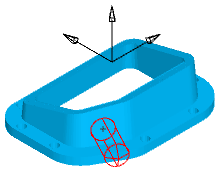
- If the Hole is created in the wrong direction, use the Reverse direction
 button on the Location tab of the Feature Properties dialog to reverse it.
button on the Location tab of the Feature Properties dialog to reverse it.