The command line options enable you to start FeatureCAM in a specified mode; to run a script or add-in; or to pre-load information from file. FeatureCAM supports the following parameters:
|
-b: |
Loads a VB add-in from the specified path. |
|
-c |
Runs the script at specified path. |
|
-dbug |
Sends the debug output to the console. |
|
-DebugToFile |
Sends the debug output to file ezfm_debug.txt |
|
-? or -help |
Lists the command line options available for FeatureCAM. |
|
-i |
Loads the settings from the specified v14 ini file. |
|
-l |
Specifies the network license for FeatureCAM. |
|
-m |
Loads the manufacturing settings from the specified ezfm_mfg.ini file. For example: ezfm -uc:\ProgramData\FeatureCAM\ezfm_mfg.ini |
|
-RegServer |
Registers the FeatureCAM library |
|
-u |
Loads the user-interface settings from the specified ezfm_ui.ini file. For example: ezfm -uc:\ProgramData\FeatureCAM\ezfm_custom_ui.ini |
|
-viewal |
Sends debug graphics to this ezfm instance |
To open FeatureCAM using a command line option:
- Open the Command Line window.
- Type the name of the FeatureCAM executable followed by the parameter. For example:
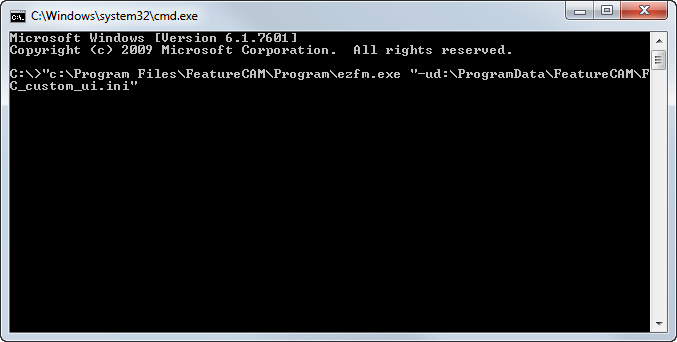
- Press the Enter key to execute the command.