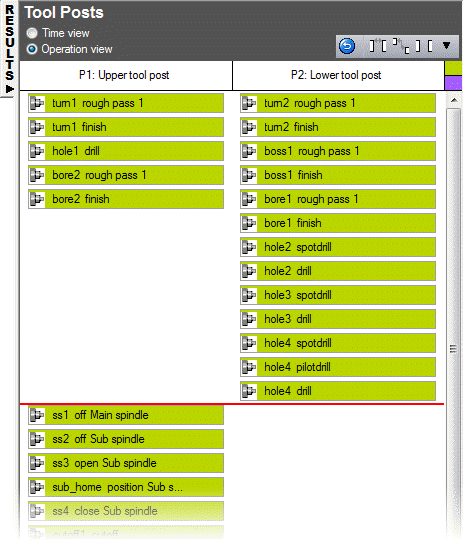Use the Operation view to show the operations in the order they are machined.
Operations are displayed beside the feature names in columns organized by tool post and spindle.
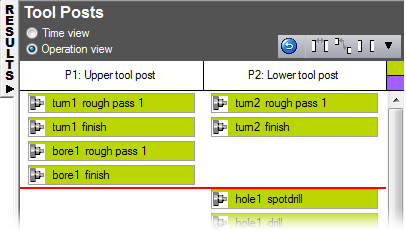
Drag and drop operations within the grid to change their order or tool post.
Use the toolbar at the top-right of the Tool Posts panel to control the order of the operations:
 Undo sync code changes — Click this button to undo changes you made to operation syncs. This does not affect tool post changes.
Undo sync code changes — Click this button to undo changes you made to operation syncs. This does not affect tool post changes.
 Set sync at oper start — Select two operations and click this button to sync the start of the operations.
Set sync at oper start — Select two operations and click this button to sync the start of the operations.
 Set sync between 2 selected operations — Select two operations and click this button to start the second operation after the first operation has finished.
Set sync between 2 selected operations — Select two operations and click this button to start the second operation after the first operation has finished.
 Remove all oper sync points — Click this button to remove sync points from all operations.
Remove all oper sync points — Click this button to remove sync points from all operations.
 Expand the list to display these additional options:
Expand the list to display these additional options:
- Set opers to tool post — Move the selected operation to another tool post.
- Reset all opers to default tool post — Undo all changes you made moving operations between tool posts.
- Reset selected opers to default tool post — Undo all changes you made moving the selected operations between tool posts.
The spindle icons show which turret has control of each spindle.
 indicates this tool post has control of the main spindle.
indicates this tool post has control of the main spindle.
 indicates this tool post has control of the sub spindle. The active operation on that tool post is responsible for setting the spindle speed and direction.
indicates this tool post has control of the sub spindle. The active operation on that tool post is responsible for setting the spindle speed and direction.
Example
In this example, we want the hole4.drill operation on the Lower tool post to run before the main_off off Main spindle operation on the Upper tool post:
- Select the operation that you want to run first, in this case hole4.drill.
- Press and hold the Ctrl key and, from the other column, select the operation that you want to run next, in this case ss1 off Main spindle.
- Right-click on either of the selected operations and select
Set sync for 'hole4.drill' before 'ss1.off Main spindle'.
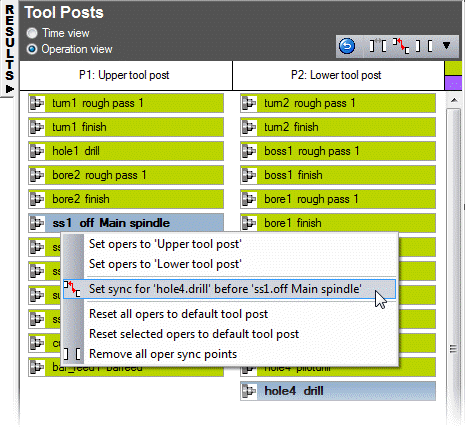
A red line is displayed in the list to show the sync point. hole4.drill is above the sync point and ss1.off Main spindle and all subsequent operations are displayed below it.