- Right-click the stock in the Part View and select Properties.
- On the
Dimensions tab of the
Stock Properties dialog, select the stock shape and enter the dimensions:
- Block
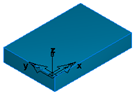
Enter the Length (X dimension), Width (Y dimension), and Thickness (Z dimension).
- Round
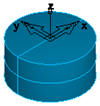
Select which axis points along the stock, and enter the Length and OD (outside diameter). For tube stock, enter a positive number as the ID (inside diameter).
- N-sided
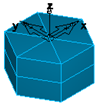
Select which axis points along the stock, and enter the OD (outside diameter), the number of Sides, and the Length of the stock.
- Block
- For Swiss Turning documents, specify the Swiss turning options:
- Working Part Length — Enter the initial working length of the part that is exposed past the main chuck. This is often the finished part length, or a fraction of it if rechucks will be performed.
- Face Allowance — This value is passed to the post for initial chucking. Select Use Face Feature to find the face allowance from the Face feature. If there is no Face feature, deselect Use Face Feature and enter a Face Allowance.
- If you want to move the stock, enter the
X,
Y, and
Z coordinates of the new location or click
Pick Location
 and select a point in the graphics window.
and select a point in the graphics window.
- Click Apply to preview the stock in the Graphics window.
- Click OK to close the dialog.