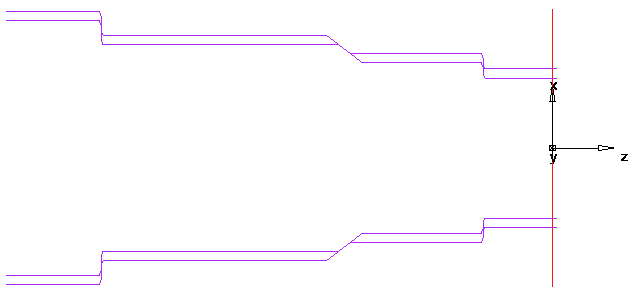The TurnCurveTolerance.bas add-in enables you to tolerance turned or internal bore features according to ISO 282-2 standards or custom tolerances specified in design documents. Use it to quickly resize features without redrawing the curve.
To adjust a curve:
- Install the TurnCurveTolerance.bas add-in.
- Select the turning or internal bore feature in the Part View.
- Select Utilities tab > Macros panel > Tolerances. The Fillet and Chamfer Limit dialog is displayed.
- Enter the size of the largest fillet or chamfer of the feature:
- Diagonals and arcs shorter than or equal to this value are treated as chamfers and fillets. When neighboring segments are adjusted, the add-in translates them without changing their size or orientation.
- Diagonals and arcs longer than this value are treated as stationary parts of the curve. They affect the tolerance limits of adjacent segments and are not translated.
- Click OK. The Tolerance of Turned Segments dialog is displayed, and the vertical and horizontal segments are labeled in the Graphic View.
- Adjust the labels:
- To change the label size, enter a new value in the Set text size box, and click Set.
- To label only the currently selected segment, deselect the Segment labels on check box.
- In the
Segments list, select the segment you want to adjust. The segment and its label are displayed in red.
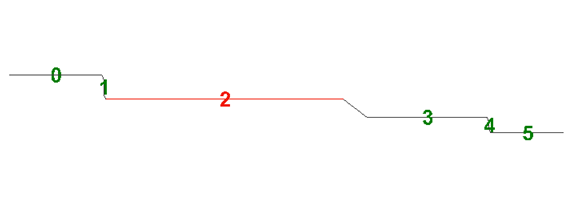
- Specify the adjustment for the segment:
- To calculate the adjustment from specified tolerances, select the Upper tolerance - Lower tolerance option and enter the tolerance values.
- To calculate the adjustment from standard tolerances, select the Upper tolerance - Lower tolerance option, and select the tolerance in the ISO 286-2 list.
- To specify the adjustment, select Net tolerance, and enter the distance by which you want to move the segment.
- Click Apply Tolerance. The adjustment for the segment is displayed below the button.
- Click
OK to apply your changes and close the dialog.
FeatureCAM creates a new curve and feature, and displays the results in the Graphic window. For example: