This page is part of the new feature wizard and it assists you in creating 4-axis wire EDM features from ruled surfaces. It can be performed on both surface and solid models. When you enter this dialog, the edges of all ruled surfaces in the model are displayed in blue.
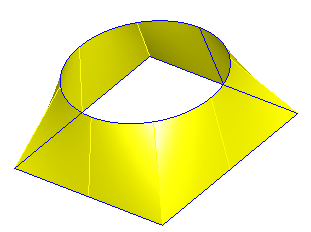
To complete the dialog:
- Click the Pick Curve
 button. The dialog warps into just a title bar.
button. The dialog warps into just a title bar. - Select the Upper curves of the feature in order.
- Click the Pick button in the title bar of the warped dialog to complete the picking.
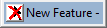
- Click the Preview button to make sure you have selected the correct curves.
- Click Next and complete the wizard.
- As you select curves, the ruled surfaces are entered into a table in the middle of the dialog. This table lists the surface name, the number of the boundary selected and whether or not the curve has been reversed. There are a number of additional operations that can be performed on a selected row of the table.
 The delete button removes the boundary currently selected in the tables.
The delete button removes the boundary currently selected in the tables.
 This button moves the selected boundary up in the table.
This button moves the selected boundary up in the table.
 This button moves the selected boundary down in the table.
This button moves the selected boundary down in the table.
 This button selects an alternative boundary of the surface.
This button selects an alternative boundary of the surface.
 This button reverses the direction of the selected curve. Note that FeatureCAM automatically sets the direction of the curves so this option should not be necessary most of the time.
This button reverses the direction of the selected curve. Note that FeatureCAM automatically sets the direction of the curves so this option should not be necessary most of the time.
There are two additional options:
Use Show lower curve option to display the corresponding bottom curve for each curve selected.
Use Hide surfaces when finish option to have the surfaces hidden after you leave this dialog.