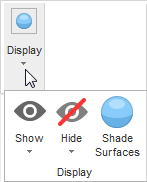The ribbon is displayed above the Graphics window.
Tabs
Select a tab to make it active and display the buttons on that tab:
- File — Display the Backstage view.
- Home — Creating a part from start to finish.
- Construct — Creating geometry, curves, surfaces, and solids.
- Features & Manufacturing — Create and edit features, and set machining options and tool details.
- View — Control the view of the part, and set the viewing options.
- Utilities — Use and manage add-ins.
Buttons
Move the cursor over a button to display a tool tip giving you more information about the button.
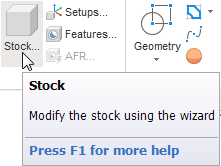
Menu buttons
Menu buttons contain multiple buttons.
- Click the top part of a menu button to use the displayed button.

- Click the bottom part of a menu button and select a button in the list to change which button is displayed.
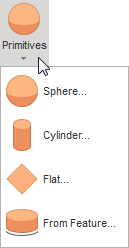
Button size
Buttons resize depending on the width of the FeatureCAM window.
- Large window
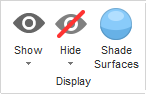
- Small window
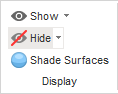
- Very small window