Access the Factory Design Utilities Help content while offline.
Deploying the Autodesk Factory Local Help as a part of a Factory Design Utilities deployment:
Download the latest available version of the offline Help to view the latest content.
- Download the local Help system from
http://www.autodesk.com/fdu-2018-offline-help-download and save to a local drive.
Important: An internet connection is required to access the link to download the offline Help content. Once the offline Help system is downloaded and stored on your local hard drive of your computer, no further internet connection is required to access the offline Help system. The offline Help will launch whenever you access the in-product Help system by pressing F1.
- Launch the Autodesk Factory Design Utilities (FDU) installer and select Create Deployment.
- Click through the deployment wizard to Include additional software.
- Expand Include additional software by clicking the down arrow next to Manage additional software for this deployment
- Add the local Help exe:
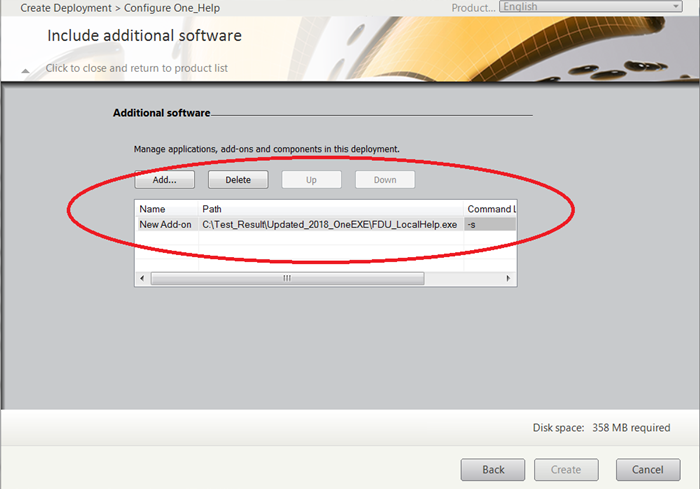
- After the deployment image is created, the FDU_LocalHelp.exe is located in the directory, Deployment Img\ADDONS\ADDON_FDU_LOCALHELP_0\.
- Once the deployment image is installed, the Factory Design Utilities local Help content is installed to %ProgramData%\Autodesk\Factory Design 2018.
Downloading the local Help
If the local Help is installed, the local Help only launches when you are offline by default.
If you are online, the online Help from the Autodesk Knowledge Network displays, even if the local Help is installed.
- Download the local Help from http://www.autodesk.com/fdu-2018-offline-help-download, and save to a local drive.
- Set the default behavior in the host products to automatically launch the offline Help.
Changing the default behavior
After you install the local Help, you can switch between accessing the local Help and online Help any time.
Control the default behavior by following the steps in these topics:
- For AutoCAD Factory: How can I switch between online and offline Help?
- For Inventor Factory: To Deploy [Inventor] Local Help
- For Navisworks Factory: To Always Use Offline Help