Batch FX setups can be saved and loaded. When saving a setup, there is the option of saving the complete Batch FX setup, or only the selected items in the schematic. Use the drop-down list beside the Save button to make a selection before clicking Save.
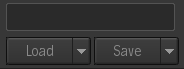

Batch FX setups can be renamed directly above the Load and Save buttons.
Clips, Media, and Batch Setups
A Batch FX setup contains information for the clips used, and the path to the media files each clip references.
This means that when you restore setup, Flame Assist uses this information to first try and locate each clip in the Media Panel. If a clip is not available in the Media Panel, then Flame Assist uses the clip's included media path to locate the media and relink it to the clip.
If either method works, the clip node in the Batch schematic displays the expected media.
If both methods fail, the clip is replaced by a black slate in the schematic.
Limitations
- Cache and proxies are not saved with the Batch FX setup. Manually cache or proxy the clips in the restored setup; use the contextual menu on each clip node.
- For the clips to properly relink to their media, the same media path must be available to the workstation loading the Batch FX setup.
- Batch FX setups from versions prior to 2017 Extension 1 only contain references to the clips, not their media. The setups will only restore clips that are present in the Media Panel, and cannot try to relink using the media path since that information is not present.