Even though Batch FX process trees are populated with clips from the timeline, more clips can be added from the Media panel.
To add clips from the Media panel:
- Select one or more clips from a reel or library in the Media panel.
- Drag the clips into the
Batch FX schematic.
The clips are now available as a clip node to use in the process tree.
Once a clip is present in the Batch FX schematic, connect its output tab to other nodes in the same manner as connecting nodes to nodes. The same clip can be connected to multiple nodes in the process tree.
Using the Media Panel, Desktop, and Import nodes from the I/O node bin are other methods to add a clip node to the process tree.
The right-click contextual menu of a schematic clip also offers many options, such as Open or Open As Sequence.
To replace a clip:
- Drag a clip from the Media panel into the Batch FX schematic.
- Release the clip on top of an existing schematic clip, once you see a replace icon.
The clip is replaced.
Tip: If the clip proxy is black after replacing, right-click the clip and select Reset to reset the timing offset of the clip.
Alternatively, press Shift and double-click a selected clip in the schematic to open the Desktop in Clip Select mode, where a new clip can be selected to replace the Batch FX clip.
To display a clip's channels:
- Select the clip in the schematic.
- Press Ctrl-C.
To find a clip in a schematic:
- In the Media panel, right-click the clip to be located.
- Select Find in Schematic.
The view switches to the correct schematic and the specific clip is highlighted.
To switch between versions of an Open Clip:
- Double-click the clip in the schematic to display its properties.
- Open the Extended menu.
- From the Clip Versions box, select a version.
The clip changes to selected version, updating the schematic. Existing channels are matched using a strategy that attempts to preserve existing links.
About Adaptors
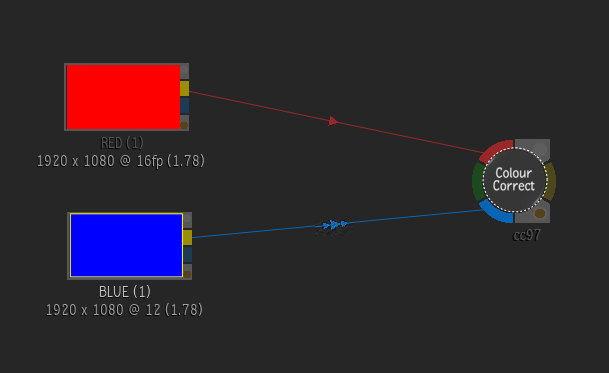
Enable Show Adaptors in the Batch FX preferences menu. You can see that an adaptor has been applied by an arrow inside two smaller arrows on the link between nodes in the schematic. By hovering over the adaptor, the applied conversion is displayed in a text box, much in the same way as tooltips (i.e. [12-bit u -> 16-bit fp]).