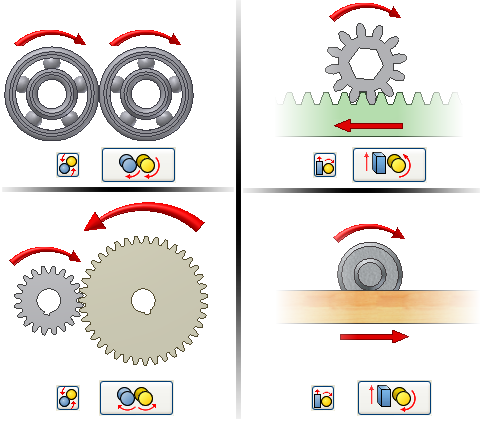
Use the Constrain command to specify intended motion ratios between assembly components.
A Motion constraint maintains rotational or rotational-translational movement between components. You can specify the ratio or determine the ratio by picking geometry.
To specify the ratio for rotational components, select a circular face or edge on each component. To calculate the ratio based on relative size, select a cylindrical face on each component.
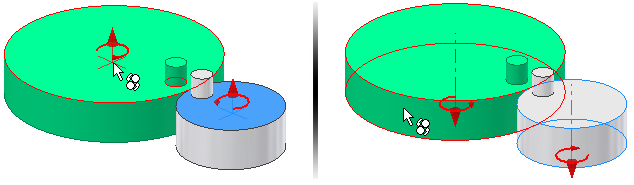
To specify the distance for rotational-translational components, select a circular face or edge on the rotational component and a linear edge on the translational component. You can calculate the distance based on circumference and length. Select a cylindrical face on the rotational component and a linear edge or sketched line on the translational component.
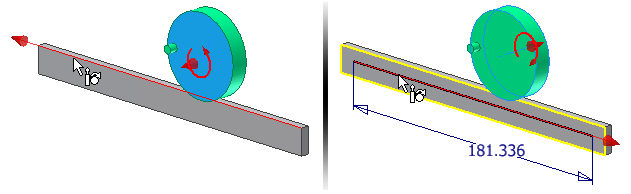
To begin, place the components to constrain in an assembly file.
- On the ribbon, click Assemble tab
 Relationships panel
Relationships panel  Constrain
Constrain  .
. - In the dialog box, click the Motion tab.

- Click Rotation or Rotation-Translation.

- Select the first component in the graphics window. Select a circular face or edge to specify the ratio or distance. Select a cylindrical face to calculate the ratio or distance.
- Select the select the second component in the graphics window. Select a cylindrical face or linear edge. The ratio or distance is automatically calculated and entered into the field.
- If applicable, select Forward or Reverse to change rotation direction.
- Specify the motion one of the following ways:
- For Rotation constraints, accept the calculated ratio or enter a ratio to specify the movement of components relative to each other.
- For Rotation-Translation constraints, accept the calculated distance or enter the distance that the second component moves for every rotation of the first component.
- Click Apply to continue to place constraints or click OK to create the constraint and close the dialog box.
- Temporarily turn off visibility before you place a constraint. Click to select a component, right-click, and then select Visibility.
- Select Pick Part First in the dialog box and click the component you want to constrain. Clear the check box to restore the selection mode.