New and Improved Measure Workflows and Graphics
The Inventor measure tools and workflows have been greatly simplified and improved to be more user friendly and intuitive.
- One measure command.
- Perform all measure workflows from the new measure tool panel.
- Each selection displays rich information with a single click in the measure tool panel.
- Simplified angle measuring.
- Easily identify measure selections in the graphics window.
- Additional productivity enhancements.
To Measure Distance, Length, Angle, Loop, or Area in Model
One Measure Command
Access all measure workflows from a single Measure command on the Tools tab on the ribbon in the part and assembly environments.
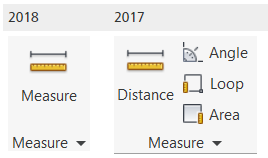
One Tool Panel for Measure
- Set Dual Unit and Precision Values.
Note: When one or more User Coordinate Systems (UCS) are defined in a file, you can specify the coordinate system to use.
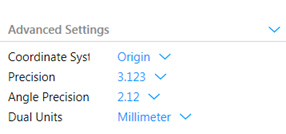
- View precision and units for all length, area, and angle values. Each selection displays rich information with a single click. For example, select a cylindrical face: The diameter, area, and total loop length display. Results update if you change a dual unit or precision value.
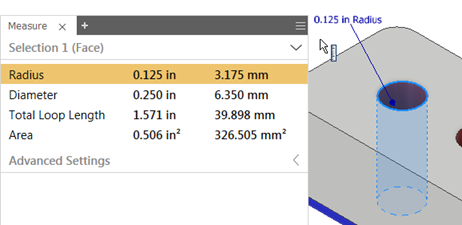
- Switch the selection priority between Component, Part, and Faces and Edges in assemblies (not available in Inventor LT).

- Copy one or all values to the clipboard.
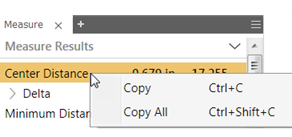
Simplified Angle Measuring
Use one of the following methods to measure an angle:
- Select a line or axis and then select a planar faces.
- Select an arc or circle.
- Select 2 points, and then hold down SHIFT and select the third point of the angle.
1. Select the first point of the angle to measure in the graphics window. 2. Select the next point of the angle to measure in the graphics window. 3. Press and hold SHIFT and select the third point of the triangle. 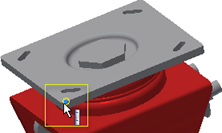
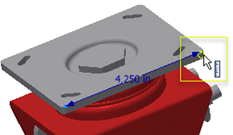
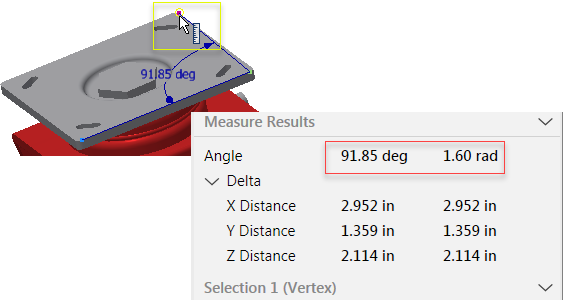
Easily Identify Measure Selections in the Graphics Window
- The geometry you select to measure remains highlighted in the graphics window.
- Clearly distinguish between the first and second selection: The Measure selection set 1 and selection set 2 display different colors in the graphics window so that you can identify the information for each selection in the Measure tool panel.
Note: You can change the color of the highlighted selections using Application Options
 Colors tab by selecting a color scheme from the Color Scheme list.
Colors tab by selecting a color scheme from the Color Scheme list.
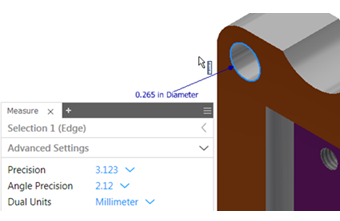
Additional Productivity Enhancements
Minimum Distance, Center to Center Distance, and Maximum Distance
Minimum Distance and Center to Center distance now display at the same time when at least one of the following types of geometry are selected.
- Arc/Circle
- Ellipse
- Cylinder/Cone/Torus
- Sphere
Maximum Distance also displays when 2 of the following types of geometry, on the same plane, are selected: Vertex, line, arc and circle.
Easily toggle between Minimum Distance, Center to Center Distance, and Maximum Distance for the distance delta value.
| Center Distance | Minimum Distance | Maximum Distance |
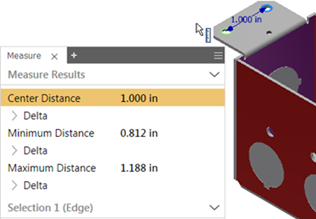
|
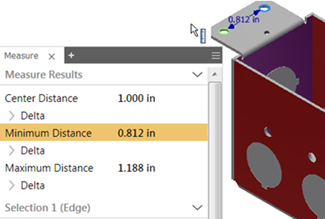
|
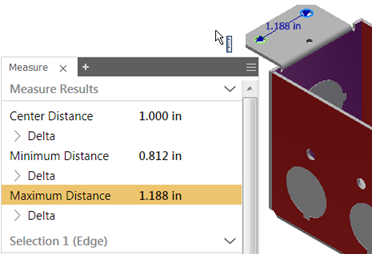
|
For more information, see To Measure Distance, Length, Angle, Loop, or Area in Model.
