Shrinkwrap tools have been enhanced for more control, improved user interface, and an improved workflow. The following are highlights of those improvements:
Access: Shrinkwrap is immediately accessible on the Assembly tab in the Simplification panel.
- Components tab - contains the document level information such as representations and the choices you have for removing components.
- Features tab - contains the choices for easily defining which features to remove from the shrinkwrap part. You can retain specific feature types, remove them, or remove them by a range value. Additionally there are tools to help detect and preserve features.
- Create tab - contains the file related information, shrinkwrap style, and other settings.
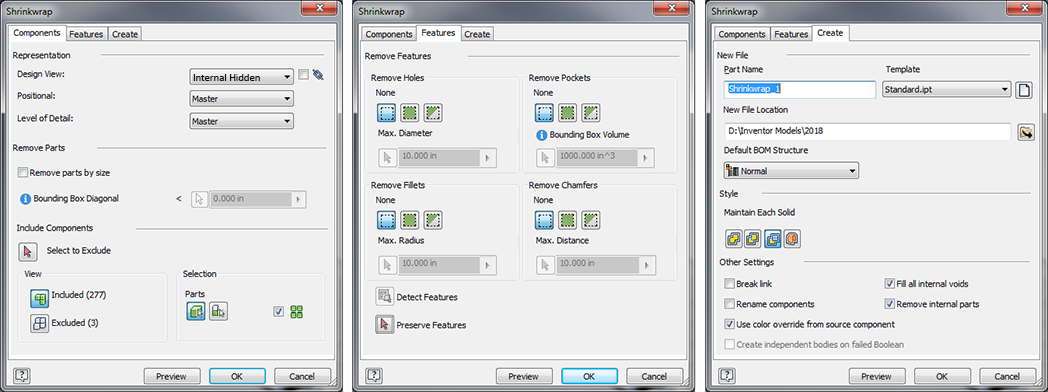
- Remove components that are invisible and/or within a specified size range and (optionally) interactively select those you want to keep.
- Remove all part features (hole/pocket/fillet/chamfer) or within a specified size range; and (optionally) interactively select those you want to keep.
- View the component sets to be kept or discarded (Included and Excluded Components), and quickly move components from one set to the other.
- Edit the resulting simplified component using the same workflow you used to create it.
- Update the resulting component when the source assembly changes, including non-Inventor models.
For more information about Shrinkwrap see Shrinkwrap assemblies and its child topics
Shrinkwrap Substitutes also use this new workflow.
Related Changes
In Assembly documents, the Simplify tab has been retired and the commands moved to the Simplification panel. The Simplification panel was formerly the Simplify panel.

The Shrinkwrap changes also apply to the LOD New Substitute using Shrinkwrap process.
Inventor to Revit RFA Workflow
The Inventor to Revit RFA workflow incorporates the new Shrinkwrap workflow.
For more information see Inventor to Revit Family File Workflow.