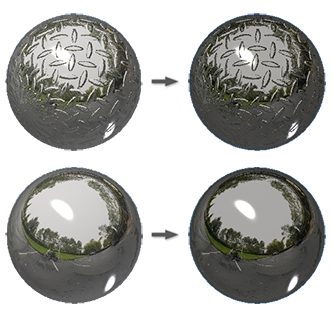iFeatures Now Modify Multiple Bodies
You can now modify multiple solid bodies in a single cut operation. For example, you can use a single iFeature to cut a hole through multiple bodies in one operation. Previously, when you placed an iFeature, you could choose which body in a multibody part would be affected by the iFeature, but were limited to one single affected body.
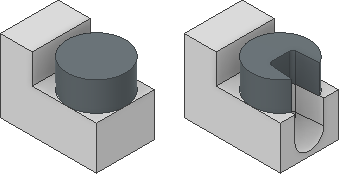
Guided Tutorials (not available in Inventor LT)
In previous releases of Inventor, the Guided Tutorial gallery displayed installed tutorials in the Videos and Tutorials panel with a small thumbnail. Clicking the More button in the panel displayed a download page which listed available tutorials as text with no graphics.
In 2017, the Videos and Tutorials panel was removed. You now access Guided Tutorials by clicking Tutorials from the My Home panel. The display contains a gallery of all currently available tutorials.
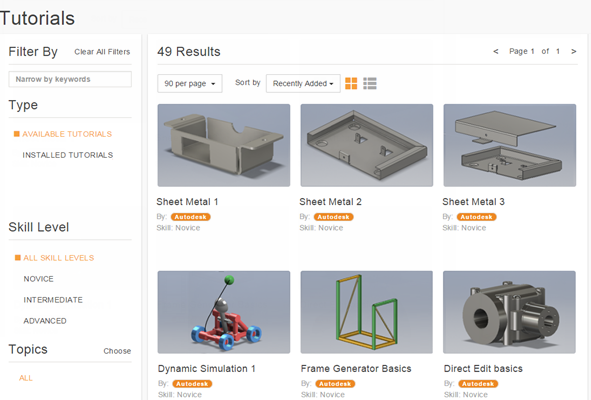
Changes to 2017 Content Center Libraries (not available in Inventor LT)
The Content Center libraries are updated to the latest industry standards.
For complete details on the changes to the Content Center libraries, see Updates to 2017 Content Center Libraries.
Improved Lighting Style Management
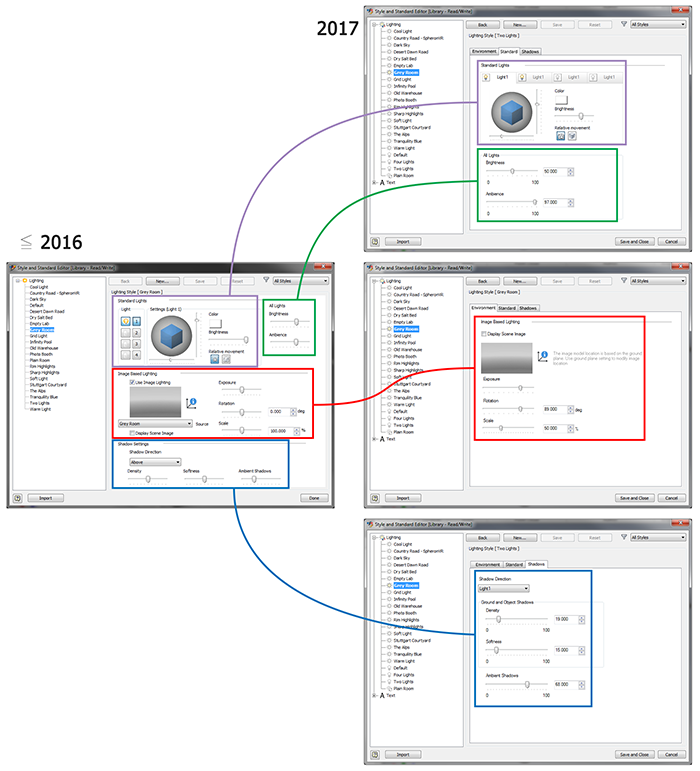
 Environment (shown above) and
Environment (shown above) and
 Standard Lighting styles used for
model scene lighting have been separated into Style types for an improved style management experience. The two style types are distinguished visually by different icons and in the properties listed in the dialog box.
Standard Lighting styles used for
model scene lighting have been separated into Style types for an improved style management experience. The two style types are distinguished visually by different icons and in the properties listed in the dialog box.
For more information, see About Lighting Styles.
Shadow Settings Enhancements
Shadow Settings are managed individually within each Lighting Style. These settings are located on the Shadows tab within the Styles Editor user interface. A new option, Environment, uses the environment image to define Shadow Direction.
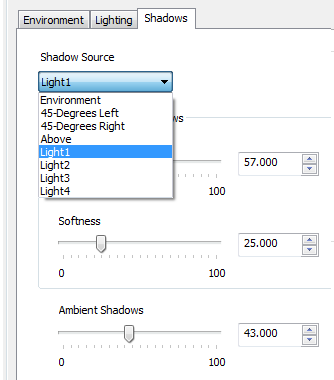
Inventor Keyboard Shortcut Options Added
The following enhancements were made to Inventor keyboard shortcuts:
F2 Key Shortcut Enhancement
You can now rename a node in your model browser by selecting the node and pressing F2.
Customizable Keyboard Shortcuts
The following customizable keyboard shortcut options are now included in the Customize dialog box  Keyboard tab:
Keyboard tab:
| Keys | Command Name | Category |
|---|---|---|
| Undefined | Change Fitting Diameter | Tube & Pipe |
| Alt+C | Create Drawing View | Drawing Manager |
| Undefined | Edit Fitting Connections | Tube & Pipe |
| Undefined | Edit Fitting Orientation | Tube & Pipe |
| Undefined | Open Drawing | Assembly
Note: Requires a drawing file with the same file name as the active assembly.
|
| Undefined | Open Drawing | Presentation
Note: Requires a drawing file with the same file name as the active presentation.
|
| Undefined | Restore Fitting | Tube & Pipe |
| Alt+A | Switch Browser Pane Backward | Tools |
| Alt+S | Switch Browser Pane Forward | Tools |
| Alt+T | Toggle Transparent State | Assembly |
| Alt+V | Visibility | Assembly |
For a list of general keyboard shortcuts, see Keyboard Shortcut Reference.
For a printable PDF version and comprehensive list of Inventor keyboard shortcuts, see the Inventor Keyboard Shortcuts Guide.
For more information, see To Work with Custom Command Aliases and Shortcuts.
Shortcut to Toggle Inventor Browser Through Other Available Browser Panes
New
Switch Browser Pane Forward and
Switch Browser Pane Backward toggle commands are available as configurable keyboard shortcut commands through the Tools  Customize command. This enhancement allows you to cycle forward or backward through browser panes that are available in the Inventor model browser; for example:Favorites, Representations, and Vault.
Customize command. This enhancement allows you to cycle forward or backward through browser panes that are available in the Inventor model browser; for example:Favorites, Representations, and Vault.
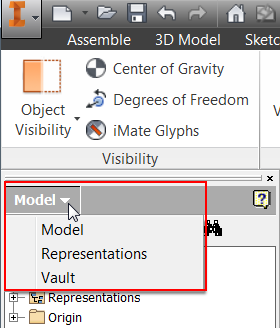
Visual Conflict with Select Other Option Resolved
The Select Other feature drop-down menu no longer interferes with the visibility of the object selected.

Enhancements to Dialog Boxes
The following dialog boxes contain new features:
- Interference Detected dialog box: A new
 icon is added in the first column of the interference table in the Interference Detected dialog box. Click the icon to zoom to the exact location of the detected interference. Previously, you could zoom to the interference by double clicking the item in the dialog box. This action is still supported. The icon is added to make this feature more discoverable.
icon is added in the first column of the interference table in the Interference Detected dialog box. Click the icon to zoom to the exact location of the detected interference. Previously, you could zoom to the interference by double clicking the item in the dialog box. This action is still supported. The icon is added to make this feature more discoverable.
You can sort any column in the lists available within the Interference Detected dialog box.
- Customize dialog box: In the Customize dialog box, on the Keyboard tab, an ascending/descending arrow is added to the columns for sorting
 . You can also select a column and press a key to search items in your selected column.
. You can also select a column and press a key to search items in your selected column.
- Parts List dialog box:
When accessing the Bill of Materials editor from a drawing file parts list, right-click any cell and select Open to open the associated component file (not available in Inventor LT). Previously possible only when accessed from the assembly file. In the Parts List dialog box, you can select one or more entries, right click, and open the associated component file (not available in Inventor LT).
For more information, see About Parts Lists.
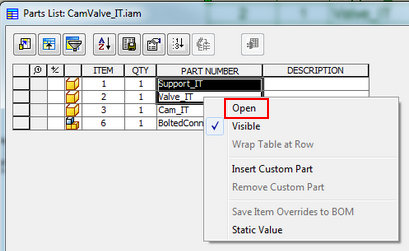
- Bill of Materials dialog box: When accessing the Bill of Materials editor in a drawing file, right-click any cell and select Open to open the associated component file (not available in Inventor LT).
For more information, see About Parts Lists.
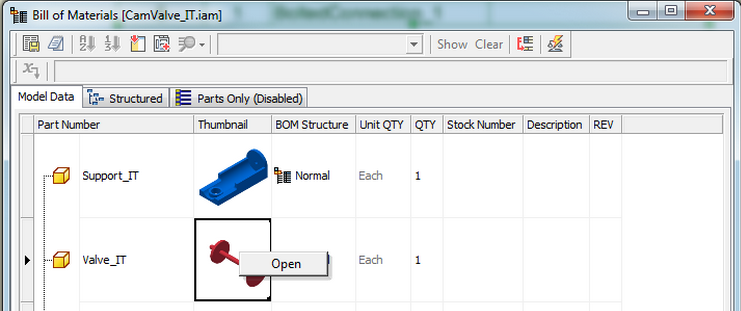
-
Resizable dialog boxes:
The following dialog boxes are now resizable and persist throughout your session:
- Interference Detected dialog box
- Insert iFeature dialog box
- Paste Features dialog box
- Custom tab in the iProperties dialog box
- Custom dialog box (all tabs)
iProperties dialog box: Sort custom iProperty values alphanumerically in the iProperties dialog box  Custom tab.
Custom tab.
Export to PDF Options
When you modify the Print range variable, the setting is now remembered and persists throughout your sessions.
Enhancements to Task Scheduler
Set Defer Update on Flat Patterns is added to the Migrate Files and Update Design options to provide better control on sheet metal updates.
For more information, see Migration Options Reference.
Shrinkwrap Assemblies
You can now batch publish shrinkwrapped versions of your assembly models in Task Scheduler with the same settings in the Assembly Shrinkwrap Options dialog box:
- All the settings in the Assembly Shrinkwrap Options dialog box now are also available in the Task Scheduler Shrinkwrap Options dialog box.
- The setting in Application Options
 Part tab,
Use color override from source component, is now available in the Task Scheduler Shrinkwrap Options dialog box.
Part tab,
Use color override from source component, is now available in the Task Scheduler Shrinkwrap Options dialog box.
For more information, see To Shrinkwrap Assemblies with Task Scheduler.
Local Help Now Supports Multiple Languages on the Same Computer
You can download and install the offline help in multiple languages on the same computer and access the appropriate language depending on the active language pack. No reboot is required to access the local help in a different language.
To access the help in another language, switch to another language pack.
More Control for My Home
You can now specify the number of recent documents that display in the My Home environment. The default number is 50, and the maximum is 200. To access the setting: Tools  Options
Options  Application Options - General tab.
Application Options - General tab.
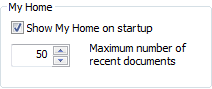
Graphics Display Enhancements
Graphics scene adjustments have been made to compensate for luminance and brightness. These changes yield a more equalized cross-product viewing experience.
The changes mainly affect the modeling environment and have a relatively small effect on drawing shaded views where specific metallic materials have been used. The net effect may look like an increase in exposure or brightness, most noticeable when ray tracing is enabled. If needed, adjust the lighting exposure settings for styles used or created in previous releases.