Find in Browser Command Now Enabled within Routes
The Find in Browser context menu option is now enabled during route creation and also when placing flexible hose fittings.
For more information, see To Create Flexible Hose Routes.
Support for Multiple Intermediate Point Creation on Flexible Hoses with Fittings
Two new context menu options, Offset Point, and Intermediate Point, allow you to create multiple intermediate points when you route a flexible hose with fittings. You can place one fitting, construct the hose, and finish by placing the second fitting. You can also place both fittings and construct the hose switching between Intermediate Point and Offset Point commands.
For more information, see To Create Flexible Hose Routes.
New Show Violations Dialog Box Provides Visual Feedback for Flexible Hose Violations
The message box that displays when you check a problematic bend radius has been replaced with the new Show Violations dialog box. The new Show Violations dialog box displays a tree view of spline segments where bend radius violations occur. Selecting a node in the dialog box highlights the corresponding segment in the graphics window.
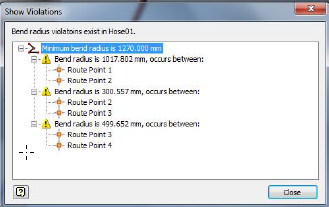
For more information, see To Check Bend Radius in Hose Routes.
Enhancements to Tube and Pipe Dialog Boxes
- Tube and Pipe Styles: Resizing the dialog box now also increases the size of the Style Settings Panel. Scrolling is no longer required to read the entire Name, Family, Standard, or Appearance information.
- Tube and Pipe Authoring: Now resizable, the width of the dialog box also increases when over seven connection numbers are added.
-
Tube and Pipe Runs File Name:
The destination folder in the
Location for Run File
field automatically updates when you change the name
Tube and Pipe Runs File Name field and
Run File Name field.
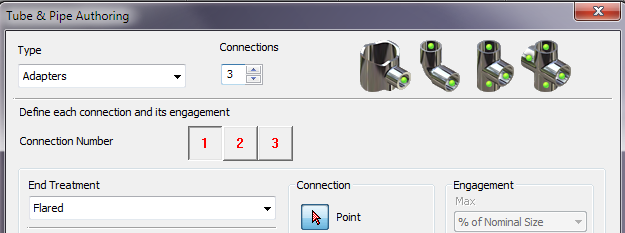
For more information, see About Tube and Pipe.
Tube and Pipe End Treatment Publishing Enhancement
While publishing Tube and Pipe content in the Tube and Pipe Authoring dialog box, the last used End Treatment setting for connections auto populates when you add connections.
For more information, see Tube and Pipe Authoring.
Additional Productivity Enhancements
- The context menu option, Change Fitting Diameter, available for fittings in rigid routes starting in Inventor 2016, is now available for fittings in a flexible hose run. You can select one or more fittings in a flexible hose run and change the diameter for all selected fittings.
For more information, see To Create Flexible Hose Routes.
- New context menu options, Change Size and Edit Connection are available when placing a fitting into an existing route.
- New context menu option, Delete All Connections, is available when you select multiple Tube and Pipe components.
- Use the spacebar to flip fitting connections on a Tube and Pipe fitting within a run that does not contain any routes.
- You no longer need to click the OK button in the Connect Fitting dialog box to accept a Free Fitting and a Base Fitting selection. The default focus in the Connect Fitting dialog box is now set to OK.
For more information, see To Connect and Edit Fitting Connections and Components in Tube and Pipe.
- In an active route, you can now multiselect and delete a selection of multiple work features that were added as Included Geometry.
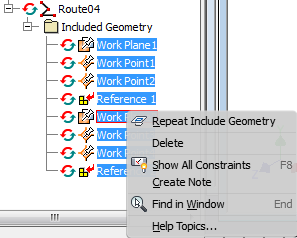
For more information, see About Tube and Pipe.