General 3D Sketch
Context menu
- Align to Plane
- Orient Z
- Orient to World
- Snap Intersection
Status bar
- Ortho Mode
- Dynamic Dimension
- Snap Object
- Infer Constraints
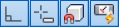
Copy/Paste
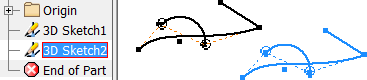
Drag geometry
Previous releases supported dragging geometry by endpoints and center points only. You can now drag a 3D sketch entity by selecting any part of the geometry.
Constraints
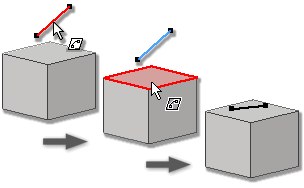
The following constraint types are added to the Constrain command:
- On Face: Constrains selected points, lines, arcs, or splines to a planar face or selected points to a curved face.
- Equal: Constrains selected arcs and lines to the same length.
- Parallel with X Axis, Parallel with Y Axis, Parallel with Z Axis: Causes selected linear geometry to lie parallel with the X, Y, or Z axis.
- Parallel with XY Plane, Parallel with YZ Plane, Parallel with XZ Plane: Causes selected geometry to lie parallel with the XY, YZ, or XZ plane.
Delete Constraints is added to the context menu.
For more information, see To Apply Geometric Constraints.
Draw Curves Directly on a Face
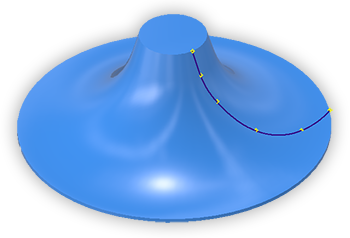
 Curve on Face: You can create an interpolation 3D spline on a part face by directly sketching it in place. Curve creation supports snapping to vertices and edges, constraints, point insertion and editing, curvature display, and so on.
Curve on Face: You can create an interpolation 3D spline on a part face by directly sketching it in place. Curve creation supports snapping to vertices and edges, constraints, point insertion and editing, curvature display, and so on.
For more information, see Draw Curve on a Face.
3D Sketch Draw Tools
- Ortho Mode: Use Ctrl+R, the context menu, or the icon in the tray to toggle Ortho Mode on and draw along an X, Y, or Z axis.
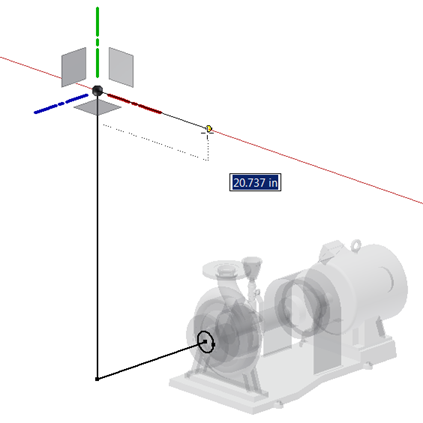
- Dynamic Dimension: Use Ctrl+D, the context menu, or the icon in the tray to toggle the dynamic dimension display on or off.
- Draw on plane: Click a plane on the space indicator to draw on a plane.
Tip: Press Shift+Space to toggle between the planes and parallel with the screen.
3D Transform
The 3D Transform command is added to the 3D Sketch environment, Modify panel. The new 3D Transform command provides a robust set of geometry manipulation tools.
Use the new command to freely or precisely move or rotate the geometry. You can also set options to reorient the triad or manipulate the geometry based on the World, the current View, or the Local coordinate system.
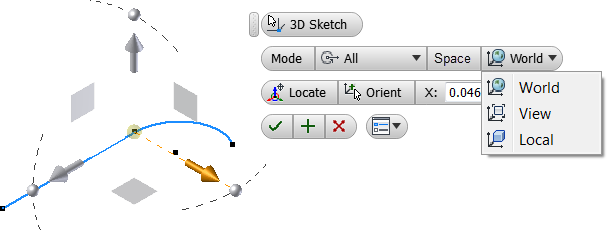
For more information, see Use 3D Move/Rotate and Transform.