Jagged Cut Edges in Section Views
You can select the type of break lines for partially sectioned components in section and detail views. Smooth
 and Jagged
and Jagged
 options are available in the Section View dialog box, Edit Section Properties dialog box, and the Style and Standard Editor dialog box.
options are available in the Section View dialog box, Edit Section Properties dialog box, and the Style and Standard Editor dialog box.
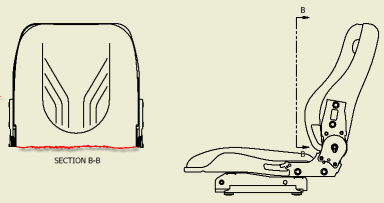
By default, cut edges are displayed as smooth lines.
- In the Style and Standard Editor, select the Active Standard.
- On the View Preferences tab, select Section or Detail as the View Type.
- Under Default Cut Edges, select Jagged.
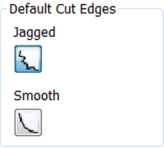
To override the setting for a specific section view, select Jagged in the Section View dialog box, or in the Edit Section Properties dialog box.
For more information, see Style and Standard Editor - Standard Reference.
Rectangular Balloon Style
A rectangular balloon style option is now available, supporting multiple selected properties to display.
Access the new balloon option from the following dialog boxes:
- Style and Standard Editor (Balloon)
- Edit Balloon
- Auto Balloon
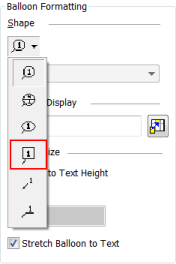
For more information, see Add Custom Properties to Balloons.
Default Link Setting Added in Application Options Dialog Box
In the Application Options dialog box  Sketch tab, select or deselect the
Enable Link option by default during image insertion check box to customize the default setting when inserting an image from the Sketch menu. This new feature controls the default behavior of the LINK checkbox in the Insert Image dialog box.
Sketch tab, select or deselect the
Enable Link option by default during image insertion check box to customize the default setting when inserting an image from the Sketch menu. This new feature controls the default behavior of the LINK checkbox in the Insert Image dialog box.
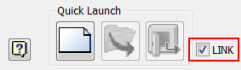
For more information, see Sketch Tab Reference (Application Options).
Automatic Text Wrapping in Title and Column Headings in Drawing Tables
The General, Part Lists, Hole, or Revision tables in drawings, columns, and headings now support automatic text wrapping. Column headings wrap to a minimum width to accommodate the largest word in the column. Table headings wrap to the minimum width of the included columns.
New Adjust QTY Setting in Parts List Filter for Design Views
A new Adjust QTY option is added to the Design View Filter for a Parts List in a drawing. The Adjust QTY option is accessible through the Filter Settings dialog box.
When the Adjust QTY checkbox is enabled, the option quantity in a parts list adjusts according to the visibility of the items in the design view. Only these visible parts are taken into account for QTY and ITEM QTY columns in a parts list.
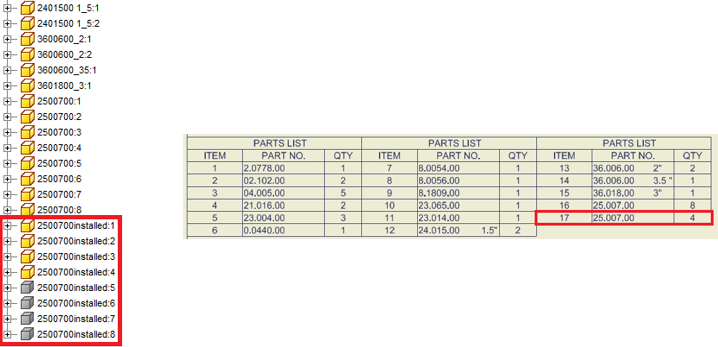
For more information, see Filter Settings Dialog Box.