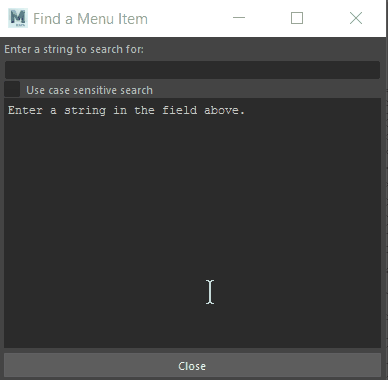If you search for help in Maya and the results don't reflect your software, check the version that appears in your browser's address bar. For example, this link:
https://knowledge.autodesk.com/support/maya/learn-explore/caas/CloudHelp/cloudhelp/2015/ENU/Maya/files/GUID-E7A03E4E-8C9A-4B62-8218-28FC063A82AB-htm.html
displays the help for Maya 2015, which is not helpful if you are using Maya 2018.
This mismatch often occurs when you use a web search engine to look for help results. Because Maya is continually updated, search engines don't always point to the correct version. And sometimes interface elements and features change locations if there has been a redesign. To get the web link to display the version that matches your software, manually edit the version (for example, 2015) in the address bar so that it is the version of software you are using.
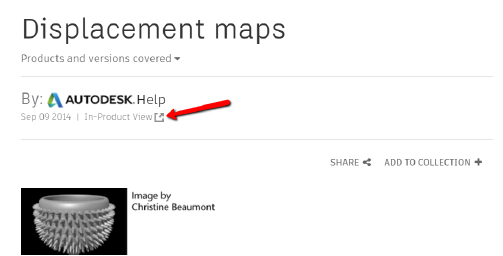
The In-Product view link opens the full version of the help
If there is no match for the page you were looking for, use the Search tab at the left (Magnifying glass icon) and enter your search terms. This field searches the entire Maya help system for the words you entered.
Finding menu items