
Note: The
Show Manipulator Tool, used in this task, appears only if
Construction History is on.
To extrude polygon faces or edges
- Select the faces or edges you want to extrude.
Note: In the Modeling preferences, ensure that Keep faces together is on, so the edges of adjacent faces stay connected after the extrude operation.
- Do one of the following:
 Activate the
Move,
Rotate, or
Scale Tool and Shift + drag the manipulator (also known as smart extruding).
Activate the
Move,
Rotate, or
Scale Tool and Shift + drag the manipulator (also known as smart extruding).
- Select Edit Mesh > Extrude.
- Click
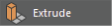 in the
Modeling Toolkit.
in the
Modeling Toolkit.
- Press Ctrl + E
An extrude node is created. If you did not use the quick extrusion method, then the Show Manipulator Tool and In-View Editor will also appear.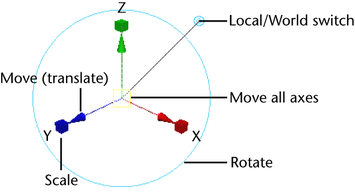 Note: Vertices will extrude along their vertex normals, creating additional faces for each face that shares those vertices.
Note: Vertices will extrude along their vertex normals, creating additional faces for each face that shares those vertices. - Use the manipulator to control the direction and distance of the extrusion or adjust the attributes in the
In-View Editor. For more information about the attributes, see
Extrude Options.
Tip: You can set the precision for the Thickness, Offset, and Divisions attributes by selecting Edit > Settings > Change Precision in the Channel Box. The In-View Editor uses the same precision settings as the Channel Box.
- (Optional) Extruding edges can make your mesh non-manifold. Use Mesh > Cleanup to fix non-manifold geometry.