Running the DAGExplorer WPF .NET plug-in example
For more information on loading .NET plug-ins, see Loading .Net plug-ins.
To see the wpfexamples.nll.dll example plug-in in action after it has been successfully compiled, start Maya, load the plug-in via the Plug-in Manager, and then run the command dagexplorer. A new tab should be docked at the bottom of Maya’s main window once this command is run. The interface displayed in this example has been created entirely in Visual Studio using WPF/XAML.
The DagExplorer example shows how close the interaction between Maya and the .NET interface can be. In the Search Condition tab, you can specify a search condition in the form of a C# lambda expression. At the bottom, there are four preset lambdas.
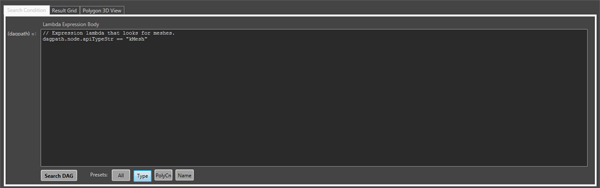
When the Search DAG button is clicked, this expression is applied via LINQ to Maya’s DAG, and the results are displayed in the Result Grid tab in a property grid.
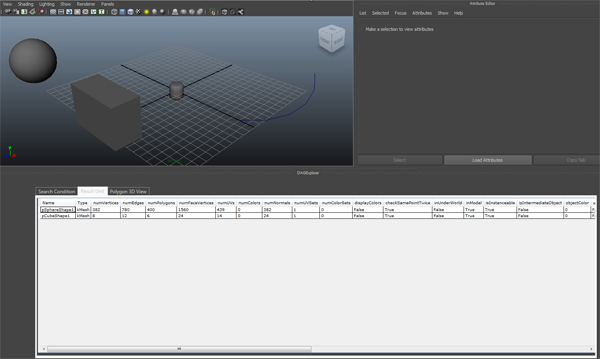
Selecting an item in the property grid also selects it in the Maya scene view, and in addition, it is displayed in the Polygon 3D View tab.
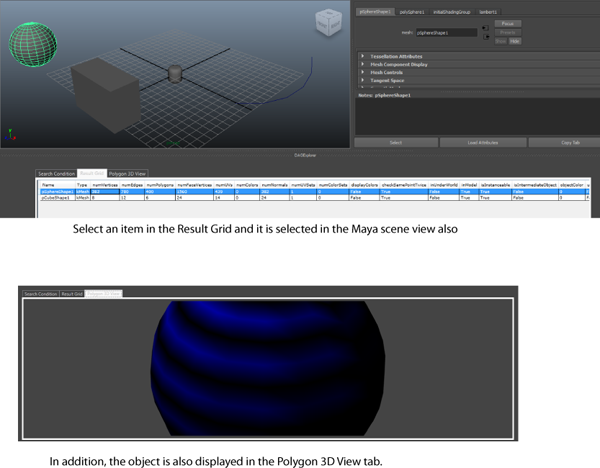
Double-click an entry in the property grid and a window appears that displays the properties of the selected node. Click the Container menu to view the properties for each of the dagpath, the node, and the MFn class, for example, MFnMesh.
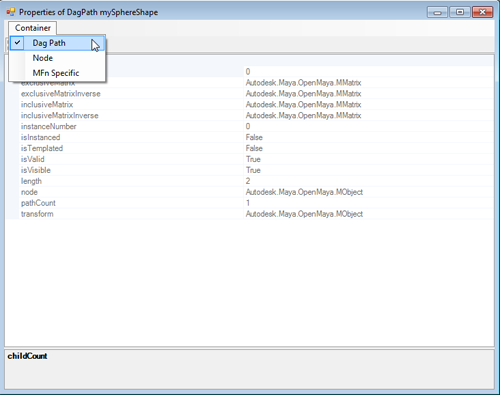
You can set any of the properties via this window and see the results instantaneously in Maya.
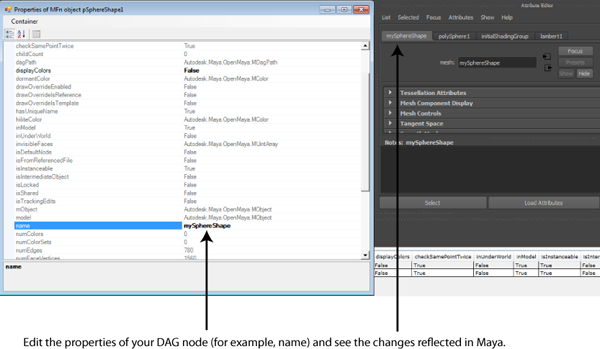
This simple example demonstrates a few interesting techniques:
- How to get the HWND of a WPF interface window.
- How to embed this HWND in Maya using the new Docking Station component.
- How to query Maya’s DAG using LINQ.
- How to dynamically compile and run C# code contained in a string from within your running plug-in, and how to recuperate results from that code.
- How to create a .NET 3D viewport and push geometry in it.
- How to select an item in Maya from .NET.
