Auto Key, found beneath the Playback Controls, automatically sets keys on attributes every time you change the current time and attribute value. A key must already exist for an attribute before you use Auto Key.
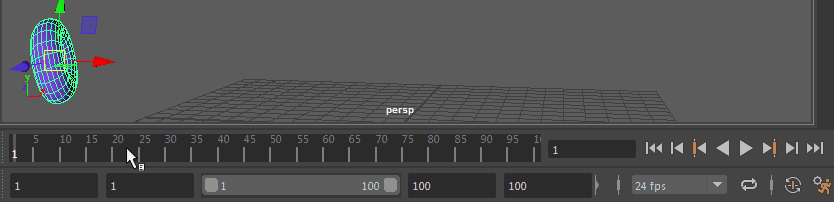
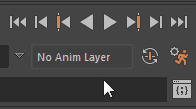
To Auto Key an animation
- Turn on Auto Key in the Playback Options. When Auto Key is active, the button is highlighted blue.
- Set a key on any attribute of an object.
- Go to a new time in the Time Slider.
- Change the value of the previously keyed attribute.
A key is created for the attribute. You can create another key by going to a new time and changing the value of the attribute again.
To hold Current Keys with Auto Key
- Turn on Auto Key. When Auto Key is active, the button is highlighted blue.
- Select the attributes you wish to use Hold Current Keys on; set a key at the starting position.
- Create a walk cycle where a foot touches the ground at time 30.
Later in the walk cycle, for example, at time 60, another key is needed for this position.
- Instead of figuring out exactly which attributes are being keyed, move to 60 and select Key > Hold Current Keys.
Hold Current Keys sets keys for all animated attributes of a selected object at the current time. For example, suppose you are animating a character’s walk cycle. When a foot is on the ground, its position must be held for a number of frames. If you were to use Auto Key alone, a value must change before a key can be set. Hold Current Keys sets a key for the foot even though the values do not change.