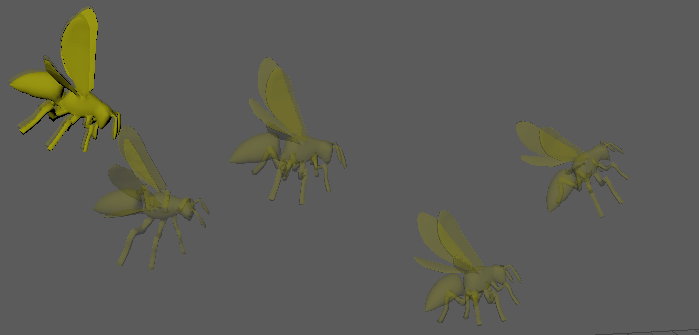
Ghost objects let you see how an animation moves through a scene. Unlike Motion Trails, which simply uses a line to illustrate where an animated object moves, a ghost object shows a transparent representation of the object at the points in time you specify.
To ghost an object
- Select the object or the root of the hierarchy that you want to ghost.
- Select
Visualize > Ghost Selected >
 in the Animation
menu set.
in the Animation
menu set.
- Set the Ghost Options options you want and click Ghost.
To set the number of ghosts that are drawn
- Open the Animation (Display) preferences. (Select Window > Settings/Preferences > Preferences, then select the Animation category under Display.)
- In the Ghosts section, set the ghosting preferences.
To change the color of ghosts
- Select Window > Settings/Preferences > Color Settings.
- Under the General tab, expand Ghosts.
- Select a color with the color sliders.
To unghost an object
- Select the object.
- Select
Visualize > Unghost Selected >
 in the Animation
menu set.
in the Animation
menu set.
- Set the unghost options you want.
You have the option of unghosting only the selected object, or the selected object and all its children.
To unghost all objects in your scene
- Select Visualize > Unghost All in the Animation menu set.
To turn off the ghost display during object transform
- Go to the Display category in the Preferences window.
- In the Performance section, turn on Fast Interaction.