You can lock selected leads and links to stop them from being edited. The leads and links remain selected after you edit them, so you can make further changes. If no leads and links are selected, the settings are applied to the entire active toolpath.
The following example shows you how to edit and lock selected links:
- Drag a box around the links you want to edit. The selected links turn yellow.
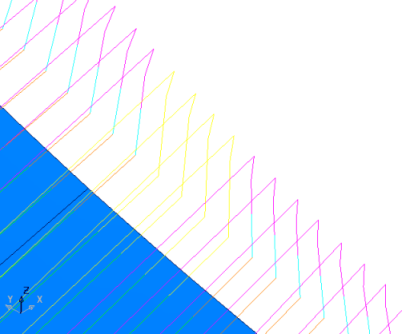
- Edit the links:
- Click Home tab > Setup panel > Toolpath Connections to display the Toolpath connections dialog.
- Select the Move and clearances tab
- In the Retract and approach moves area, select Tool axis from the Along list.
- Click Apply rapid moves.
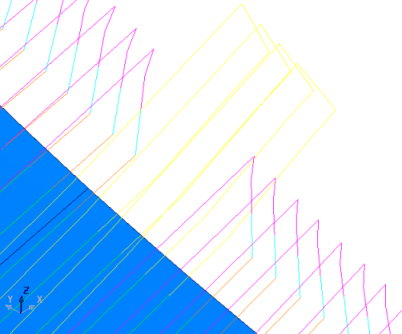
The edited links remain selected.
- Lock the links:
- From the individual Toolpath menu select Edit > Lock Connection Moves > Leads and Links.
- Click anywhere in the graphics window to deselect the links.
If you change the Lead In moves, the locked moves do not change.
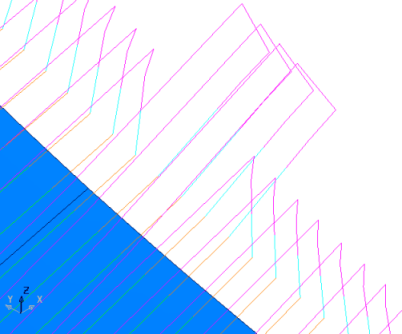
To edit unlocked links:
- Select several locked links and one unlocked link.
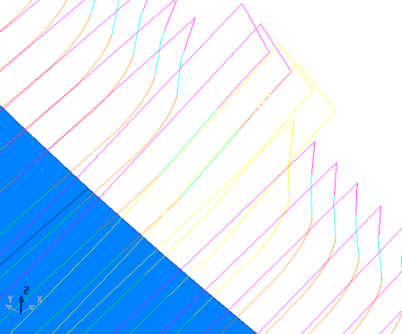
- Edit the links:
- Click Home tab > Setup panel > Toolpath Connections to display the Toolpath connections dialog.
- Select the Moves and clearances tab
- In the Retract and approach moves area, select Tool axis from the Along list.
- Click Apply Rapid Moves.

Only the unlocked links are edited.