Use the Macros menu to run, create and fix macros.
To display the menu, in the Explorer, right-click Macros.
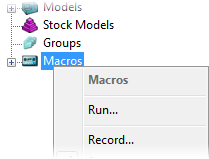
Macros — Name of the menu.
Run — Click to display the Select Macro To Run dialog. Select the macro you want to run and click Open to run the pre-recorded macro.
Record — Click to display the Select Record Macro file dialog. Move to the correct directory, type in an appropriate name for the macro in the File Name field and click Save. From now on (until you select Macro > Stop) all the commands you perform in PowerMill are recorded in the macro file.
Stop — Click to stop the recording process.
Debug — Click to display the Select Macro To Run dialog. Select a macro and click Open to display the Macro Debugger. The function enables you to test, debug, step-through and track variable values in your macro.
Fix Macros — Click to display the Macro Fixer. The Macro Fixer updates the commands that were valid in PowerMill 2017 to commands that are valid in PowerMill 2018.
Macro Paths —Click to define the macros will be displayed in your macro list.