The Import items define the default import options. The dialog contains these options:
Split solids — Select to automatically split a solid model into a surface model on import into PowerMill. This is selected by default.
Defer loading — Deselect to load the models associated with a project at the same time as the project. If you do not want the models to be loaded, then select the Defer loading option. This is deselected by default.
You have the option not to load a model on importing a project (select File tab> Options > Application Options > Import > Defer Loading).
The following shows the difference between a Deferred Model and a Model:

 Deferred Model.
Deferred Model.
 Model.
Model.
Click
 to load the deferred model:
to load the deferred model:
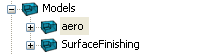
Calculated toolpaths and boundaries ignore new models — When selected, existing toolpaths and boundaries add the model to a new thickness set with a Machining Mode of Ignore. This is useful if the model is a clamping model. This enables you to recalculate existing toolpaths without having to manually change the thickness sets to accommodate the clamping model.
Reimport modified models — Select an item from the list to specify what happens when you load a project with models that have changed or are out of date. Choose:
- Ask to display a confirmation message before importing the modified models.
- Always to always import the modified models.
- Never to never import modified models.
Model import tolerance — Enter the tolerance used to translate from the import file format to a .dgk format. If, for example, the file is an IGES file, then it determines how closely the dgk model matches the original.
Recently used items — Enter the number of project and models that appear in File tab > Recent Projectsand File tab > Recent Models.