Click Toolpath Edit tab > Edit panel > Move Start Points to display the Move Start Points tab.
All editable toolpath segments are coloured blue with a pink sphere
 at their start point. All the segments which cannot be edited are coloured black.
at their start point. All the segments which cannot be edited are coloured black.
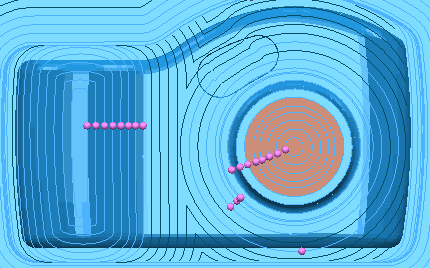
Note: You can move toolpath start points on closed cutting paths. If the closed cutting path contains more than one segment, moving the start point merges all the segments into one closed segment.
This tab contains the following:
Move panel
- Multiple — Moves the start points of multiple segments by drawing a line to show the location of the new start point.
- Single — Moves the start point of an individual segment by dragging it to the new start point location.
Update panel
- Defer — Defers toolpath start points edits and applies them when you reselect this button. You can batch edit in either Multiple or Single mode, but not in a mixture of both.
Draw panel
- Links — Draws the links for the active toolpath.
Toolpath with cutting moves, leads and links drawn:
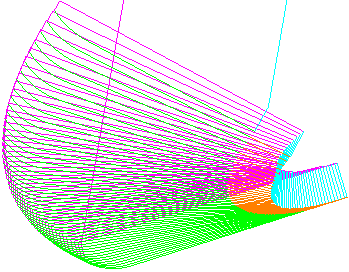
Toolpath links not drawn:
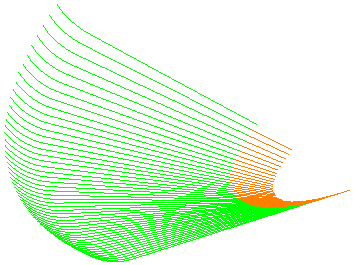
- Leads — Draws the toolpath leads for the active toolpath.
Toolpath cutting moves and leads drawn, but toolpath links not drawn:
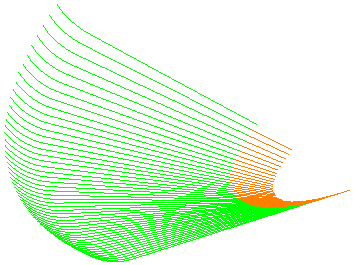
Toolpath links not drawn:
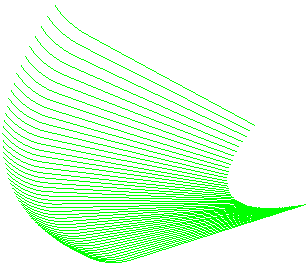
Note: The toolpath leads are not drawn, but the cutting moves are.
- Points — Draws each toolpath point for the active toolpath in red, and draws the arc centres in blue. These are used for visualisation of point density.
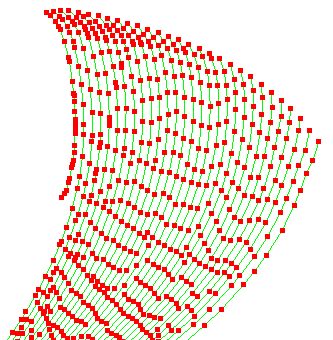
History panel
- Undo — Select to revert to what it was before the last change.
- Redo — Select to reinstate the edit you have just undone.
Note: You can only use Undo and Redo until you Accept or Cancel the changes. As soon as you close the
Move Start Points tab, the history is lost.
Finish panel
- Accept — Accepts and keeps all the relocated start points.
- Cancel — Deletes all the changes and reverts to the original start points.