Use the Assembly tab > Component panel > Add Component Advanced option to add components with axial attachments, such as ejector pins, bolts and screws. The advanced options enable you to manage axial components, for example, to insert axial slave components into holes on master components, by looking for plane-axis attachments on the axial slave, such as the centre of a screw head or ejector pin.
This example demonstrates inserting an axial 'screw' component as a slave, into a hole on the master component below:
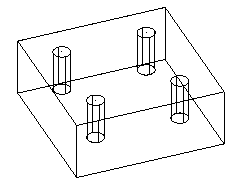
- Click Assembly tab > Component panel > Add Component Advanced to display the Add Component dialog.
- Use the
Add Component
dialog to select the axial component to add to the model.
The selected 'screw' component
 is added outside the bounding box of the existing components in the assembly, as the slave:
is added outside the bounding box of the existing components in the assembly, as the slave:
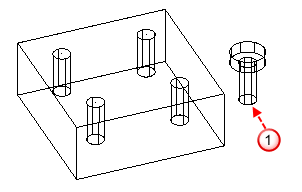
and the Insert Axial Component toolbar is displayed.
- Select an existing component
 to specify it as the master:
to specify it as the master:
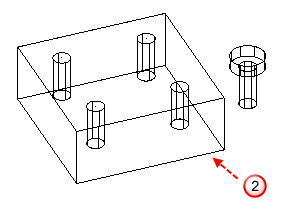
- Hold the cursor over the slave component to see its valid attachments, for example
 :
:
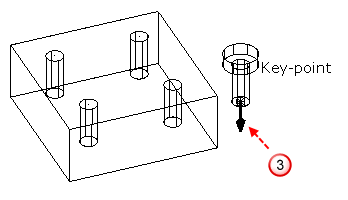
Only combined attachments; where plane and axis attachments meet, are visible.
- Click the required attachment on the slave component, for example
 :
:

The slave component is attached to the cursor.
- Move the cursor over the master component to display valid attachments:
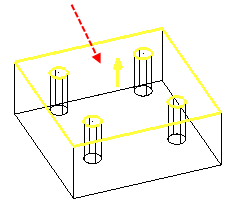
By default, two types of attachments are visible; plane attachments, and combined attachments, such as holes in the master component that the slave component can be inserted into.
- To add the slave component, click an attachment on the master component:
- Click a plane attachment to select the plane in which the slave component will be attached. Click again to position the slave component on the plane. This creates a plane-to-plane relation.
- Click a combined attachment to position the slave component directly onto the master component. For example, insert the slave 'screw' component into a hole on the master component:
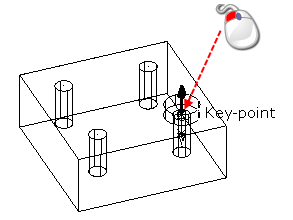
This creates a line-to-line and a plane-to plane relation.
- If required, use the Insert Axial Component toolbar to change the selection, and the alignment, of the components and attachments.
- Close the toolbar to finish inserting axial components.