Learn how you can export custom families without the need of manual profile mapping, using the option in the Settings dialog.
Starting with the 2018 version, the Advance Steel Extension for Revit can export custom (non-standard) profiles as dynamic profiles. The transfer of Standard Structural Steel Families is not affected by this feature.
The option is available in the Settings dialog:
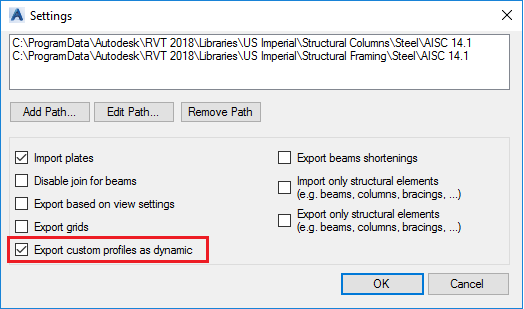
| The box is not checked | Keeps the same behavior as in the previous versions of the add-in - the custom profiles are transferred based on profile mapping tables. The exported custom profiles are stored in the .smlx file, under CGREXSection:
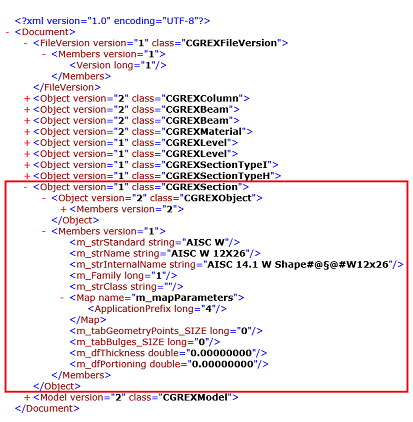 |
| The box is checked | The custom profiles are automatically exported as dynamic profiles; mapping is not necessary. The exported custom profiles are stored in the .smlx file under CGREXSectionType:
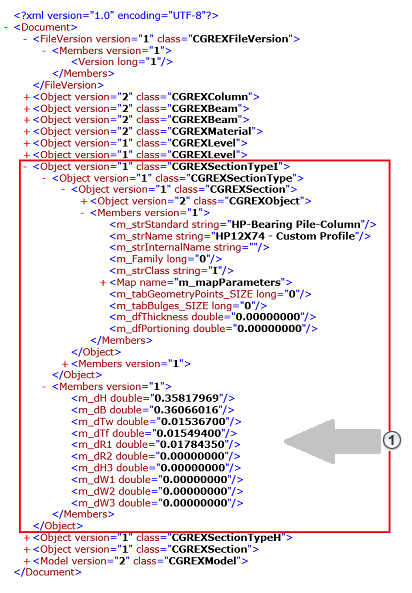
|
The .smlx file stores the section shape parameters, depending on the section type. The following types are supported:
| Type | Description |
|---|---|
| C | Channel Cold Formed |
| CEx | Channel with Fold, Cold Formed |
| F | Flat |
| H | Rectangular Hollow Section |
| I | I Shape |
| IAsym | I Shape Asymmetrical |
| LA | Angle Cold Formed |
| LZ | Zed Cold Formed |
| R | Circular Hollow Sections (Pipe) |
| S | Round Bars |
| T | Tees |
| U | Channel |
| W | Angle |
Dynamic profile transfer between Revit and Advance Steel
When exporting custom profiles as dynamic profiles to .smlx:
- In the Settings dialog, check the Export custom profiles as dynamic box.
- If the steel profile is part of a Standard Structural Steel family (it has a Family Name Key and a Section Name Key), the export process will transfer that profile as a standard profile. See Revit Family Based Section Mapping.
- If the steel profile is not part of a Standard Structural Steel family, the extension will try to export it as a dynamic profile.
- If the profile cannot be exported as a dynamic one (if the section is not sported, for example), the expression rules mapping is used.
- If the profile cannot be exported at all, the family and profile names are written inside the .smlx file.
- If the Export custom profiles as dynamic option is not checked, step 2 is skipped and the behavior is the same as in the previous versions of the software.
- If you modify a profile from a Standard Structural Steel family and you export it with the option checked, the profile will be imported using the Standard Structural Steel families mechanism - in this case the modifications made to this element will not be transferred.
- If the element using a custom family cannot be exported as a dynamic profile, it will be exported using the mapping mechanism, based on the GTCMapping.mdb expression rules - in this case the modifications made to this element will not be transferred.
When importing a .smlx file in Revit:
- Standard sections are transferred using the Standard Structural Steel families and then using the expression rules mapping system. If the profile cannot be imported, the manual mapping dialog appears.
- Dynamic sections are automatically transferred using the template family, for each section type.
When importing a .smlx file in Advance Steel: Dynamic profiles are transferred in Advance Steel and saved inside the model. There are no entries created inside the AstorProfiles.mdf. You cannot modify the section shape of the dynamic profiles or create such a profile from scratch. The only way to have a dynamic section inside Advance Steel is to import it from Revit.
Dynamic profile synchronization
Dynamic profiles are compared only for section type changes. Only these modifications ca be synchronized for dynamic profiles.
The Synchronization dialog will display many Position Modified lines - this is caused by the fact that the dynamic profiles are always imported with the system axis in the center of the shape.
 - Section shape parameters.
- Section shape parameters.