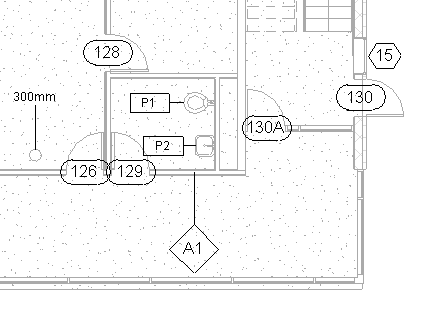Use the Tag tool to attach a tag to a selected element. A tag is an annotation for identifying elements in a drawing.
- Annotate tab
 Tag panel
Tag panel
 (Tag by Category)
(Tag by Category) - Annotate tab
 Tag panel
Tag panel
 (Tag All)
(Tag All)
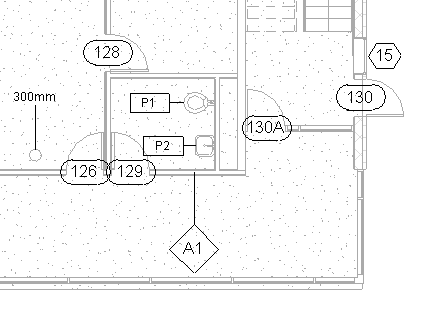
Use the Tag tool to attach a tag to a selected element. A tag is an annotation for identifying elements in a drawing.
 Tag panel
Tag panel
 Tag panel
Tag panel