An IES file is a text file that describes the intensity of a light source at points on a spherical grid. It provides more photorealistic lighting effects in rendered images than other types of light distribution.
Specifying an IES file for a light source is a 2-step process. First, in the light source definition, you must specify Photometric Web for its light distribution. (To perform this step, you edit the lighting fixture family.) Second, you must specify the particular IES file to use. (You can perform this step when editing the lighting fixture family, or when modifying type parameters for particular lighting fixture in a project.)
To specify an IES file for a light source
- Obtain the desired IES file.
You can obtain an IES file directly from the manufacturer, or use an IES file provided by Revit. The Revit IES files reside in the following location:
%ALLUSERSPROFILE%\Autodesk\RVT 2018\IES
- Specify Photometric Web light distribution.
- Open the lighting fixture family in the Family Editor.
- In the drawing area, select the light source.
- Click Modify | Light Source tab
 Lighting panel
Lighting panel
 (Light Source Definition).
(Light Source Definition). - In the Light Source Definition dialog, for Emit from Shape, select the desired shape.
- For Light distribution, select
 (Photometric Web).
(Photometric Web). - Click OK.
- Save changes to the lighting fixture family.
- Specify the IES file to use.
- If you want the IES file to define light distribution for the entire lighting fixture family, keep the lighting fixture family open in the Family Editor. Click Properties panel

 (Family Types). For Name, select the family type to modify.
(Family Types). For Name, select the family type to modify. - If you want the IES file to define light distribution for selected instances of the lighting fixture family, open a project that uses it, and select a lighting fixture in the project. Click Modify | Lighting Fixtures tab
 Properties panel
Properties panel
 (Type Properties). Click Duplicate, specify a name for the new family type, and click OK.
(Type Properties). Click Duplicate, specify a name for the new family type, and click OK. - In the list of parameters, scroll down to Photometrics.
- For Photometric Web File, click in the Value column.
- Click
 (Browse).
(Browse). 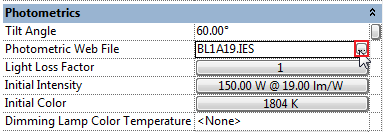 Note: The Browse button displays after you click in the field.
Note: The Browse button displays after you click in the field. - Navigate to the desired IES file, select it, and click Open.
- Click OK.
- Save changes to the project or the lighting fixture family.
- If you want the IES file to define light distribution for the entire lighting fixture family, keep the lighting fixture family open in the Family Editor. Click Properties panel
In the drawing area, the shape of the light source reflects the specified IES file. (To see the light source in a project view, you must make light sources visible.