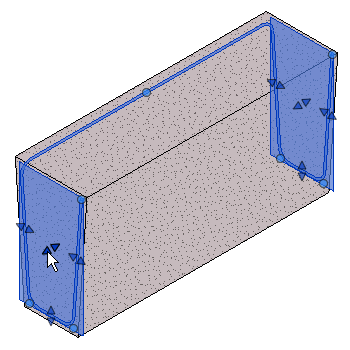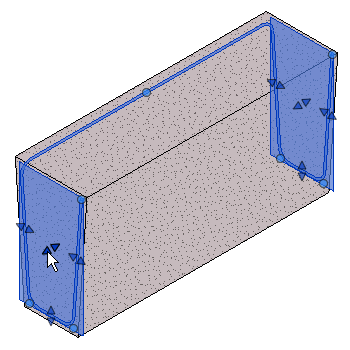Use common sketch tools to define rebar shapes that are bent in two planes.
You begin sketching multi-planar rebar in the same way you do planar rebar.
- Click Structure tab
 Reinforcement panel
Reinforcement panel
 (Rebar).
(Rebar). - Click Modify | Place Rebar tab
 Placement Orientation (or Placement Perspective) panel
Placement Orientation (or Placement Perspective) panel
 (Sketch Rebar).
(Sketch Rebar). - When prompted, select the element that will host the rebar.
- Use the sketching tools to sketch the rebar shape.
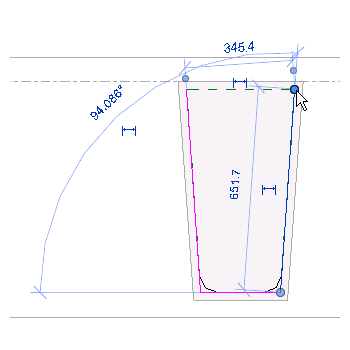
- Click Modify | Create Rebar Sketch tab
 Reinforcement panel
Reinforcement panel 
 (Multi-planar). The shape is duplicated and attached to the original by a connector segment of rebar. This is best seen in a 3D view.
(Multi-planar). The shape is duplicated and attached to the original by a connector segment of rebar. This is best seen in a 3D view.
Three check boxes are available to further edit the multi-planar rebar shape. Place your cursor over each box to see which tool they are.
- Three check boxes are available to further edit the multi-planar rebar shape segments. Place your cursor over each box to view which segment tool it represents. Select them to activate as follows.
- Disable/Enable first connector segment. Toggles the connector segment location. When enabled the first segment is used. When disabled the second segment is used.

- Disable/Enable second connector segment. Toggles the connector segment location. When enabled the second segment is used. When disabled the first segment is used.
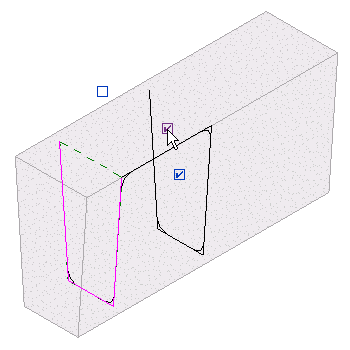
- Disable copy of shape segments. Removes the duplicated shape and leaves the connector segment in place.
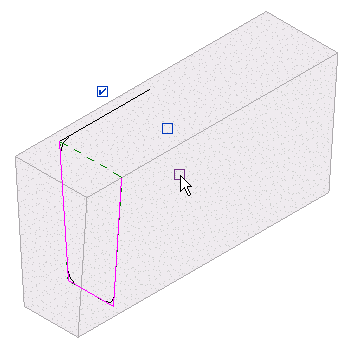
- Disable/Enable first connector segment. Toggles the connector segment location. When enabled the first segment is used. When disabled the second segment is used.
Changes made to the source shape sketch will be mirrored to the duplicate copy and you may add hooks. Once sketching is complete, click Modify | Create Rebar Sketch tab Mode panel
Mode panel
 (Finish Edit Mode) to accept the sketch and place the new shape.
(Finish Edit Mode) to accept the sketch and place the new shape. 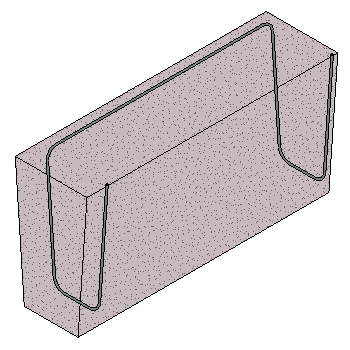
 Mode panel
Mode panel
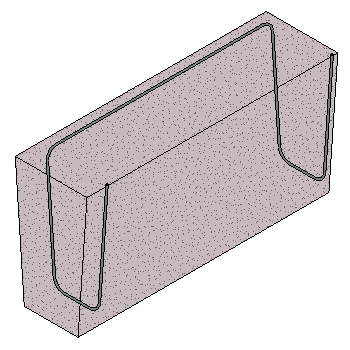
Use the rebar shape handles to make fine adjustments to the rebar location and shape. You may need to adjust rebar visibility settings to see it properly.