Modify the size of connected fabrication parts using the Properties palette or the Edit Part tool.
You can use this feature to resize connected fabrication parts that do not have a secondary end, such as taps, tapers, square-to-rounds.
Video: Resize Connected Fabrication Parts
Resizing connected fabrication parts does not modify the position of the selected parts, or the position of parts connected to those parts. For example, the positions of the fittings in the selected run are maintained so that the straights between them are not repositioned, even though the part(s) have been resized.
To resize connected fabrication parts:
- Select the connected fabrication parts to resize.
When selecting connected parts to resize, make sure you select connected parts that use the same service template and specification.
- In the Properties palette, type the new size value into one of the following fields:
-
Primary End fields: Main Primary Width, Depth, or Diameter
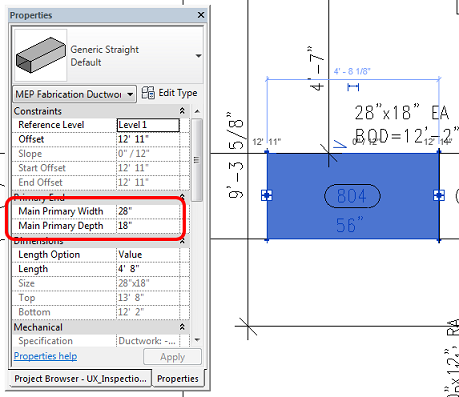
The example below shows a run of round ductwork selected. In the Properties palette, the Main Primary Diameter field is changed from 12" to 8".
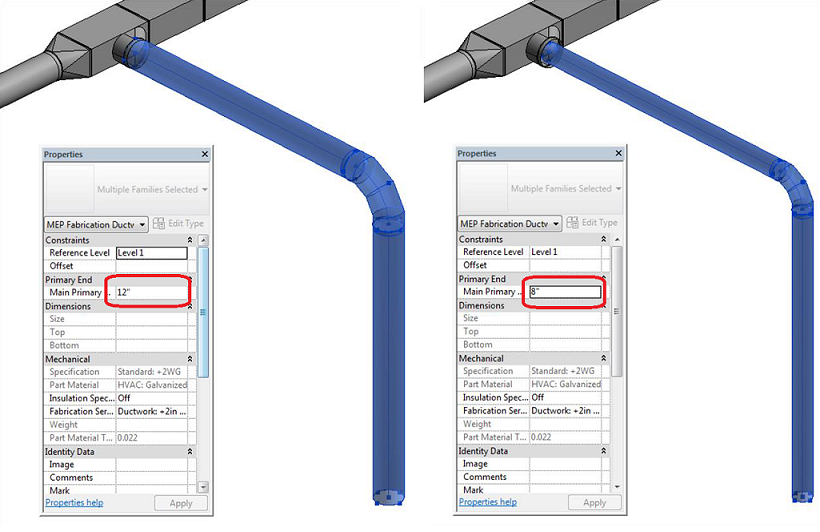
- Product Entry: For Product-listed parts, such as pipework parts, select the new size from the Product Entry definition in the Properties palette.
-
- If an error dialog displays, alerting that parts will be disconnected, click Disconnect.
The selected parts are resized.
- You may need to reconnect disconnected parts in the run.
For example, on a duct run with rectangular straights that have multiple taps connected on multiple (either) side(s) of the run, resizing the run of straights maintains the position of the straights, as well as the tap connections. Any transitions, however, such as tapers, located on the ends of the run will disconnect and need to be reconnected.
Use existing tools to reconnect disconnected parts. For example, to reconnect disconnected parts that are Product-listed parts, you can use the Route and Fill tool.