The Copy tool copies one or more selected elements and allows you to place copies in the drawing immediately.
The Copy tool is different than the Copy to Clipboard tool. Use the Copy tool when you want to copy a selected element and place it immediately (for example, in the same view). Use the Copy to Clipboard tool, for example, when you need to switch views before placing the copies.
- Do one of the following:
- Select the elements to copy, and then click Modify | <Element> tab
 Modify panel
Modify panel
 (Copy).
(Copy). - Click Modify tab
 Modify panel
Modify panel
 (Copy), select the elements to copy, and then press Enter.
(Copy), select the elements to copy, and then press Enter.
- Select the elements to copy, and then click Modify | <Element> tab
- To place multiple copies, on the Options Bar, select Multiple.
- Click once in the drawing area to begin moving and copying the elements.
- Move the cursor away from the original elements and toward the area where you want to place a copy.
- Click to place the copy or enter a value for the listening dimension.
- Continue placing more elements, or press Esc to exit the Copy tool.
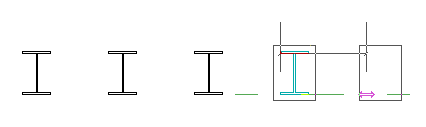
Element moved and copied multiple times