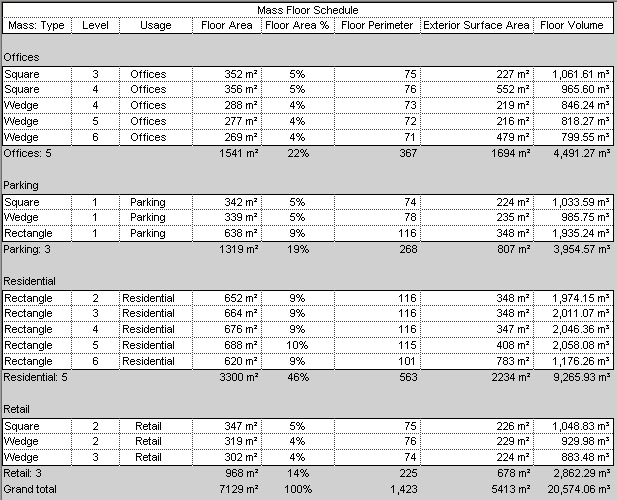After creating mass floors, create a mass floor schedule to assign usages or to analyze the design.
If you change the shape of the mass, the schedule updates to reflect the changes.
- Click View tab
 Create panel
Create panel Schedules drop-down
Schedules drop-down
 (Schedule/Quantities).
(Schedule/Quantities). - In the New Schedule dialog, do the following:
- For Category, click Mass Floor.
If Mass Floor does not display by default, select Show model categories in this view. For Filter list, select Architecture.
- For Name, specify the schedule name.
- Select Schedule building components.
- Click OK.
- For Category, click Mass Floor.
- In the Schedule Properties dialog, do the following:
- On the Fields tab, select the desired fields.
- Use other tabs to specify filtering, sorting, and formatting of the schedule.
See Schedule properties.
- Click OK.
The schedule displays in the drawing area. If you included the Usage field in the schedule, you can assign a usage to each mass floor in the schedule.