If you plan to back up your Vault data to a remote share, you must create a new domain user account, create a remote share, and set the new account in the Autodesk Data Management Server Console.
After these steps are complete, modify the SQL Service to use a domain account using the following steps.
Note: The new domain account created for these steps needs to be added to the default SQL users group for the AutodeskVault instance. The group created by SQL 2012 is called SQLServer2012MSSQLUser$<computername>$AUTODESKVAULT.
- In the Control Panel, Administrative Tools, double-click the Services icon.
- Double-click the SQL Server (Autodeskvault) service, and select the Log On tab.
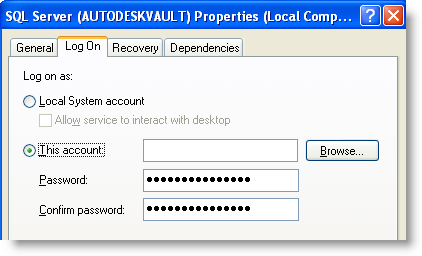
- Select the This Account radio button, and enter a domain account in the form of Domain_Name\Domain_account (with the correct password). Note: If you change the login credentials of the service, you are prompted to restart the MS SQL Server service. Please do so for changes to take effect. In addition, ensure that clients are not using the Autodesk Vault Server before restarting SQL Server.
- Verify that the account specified has write access on the share to which you are backing up.